FrameShots 3.0.4
Tilgore Kraut - December 29, 2009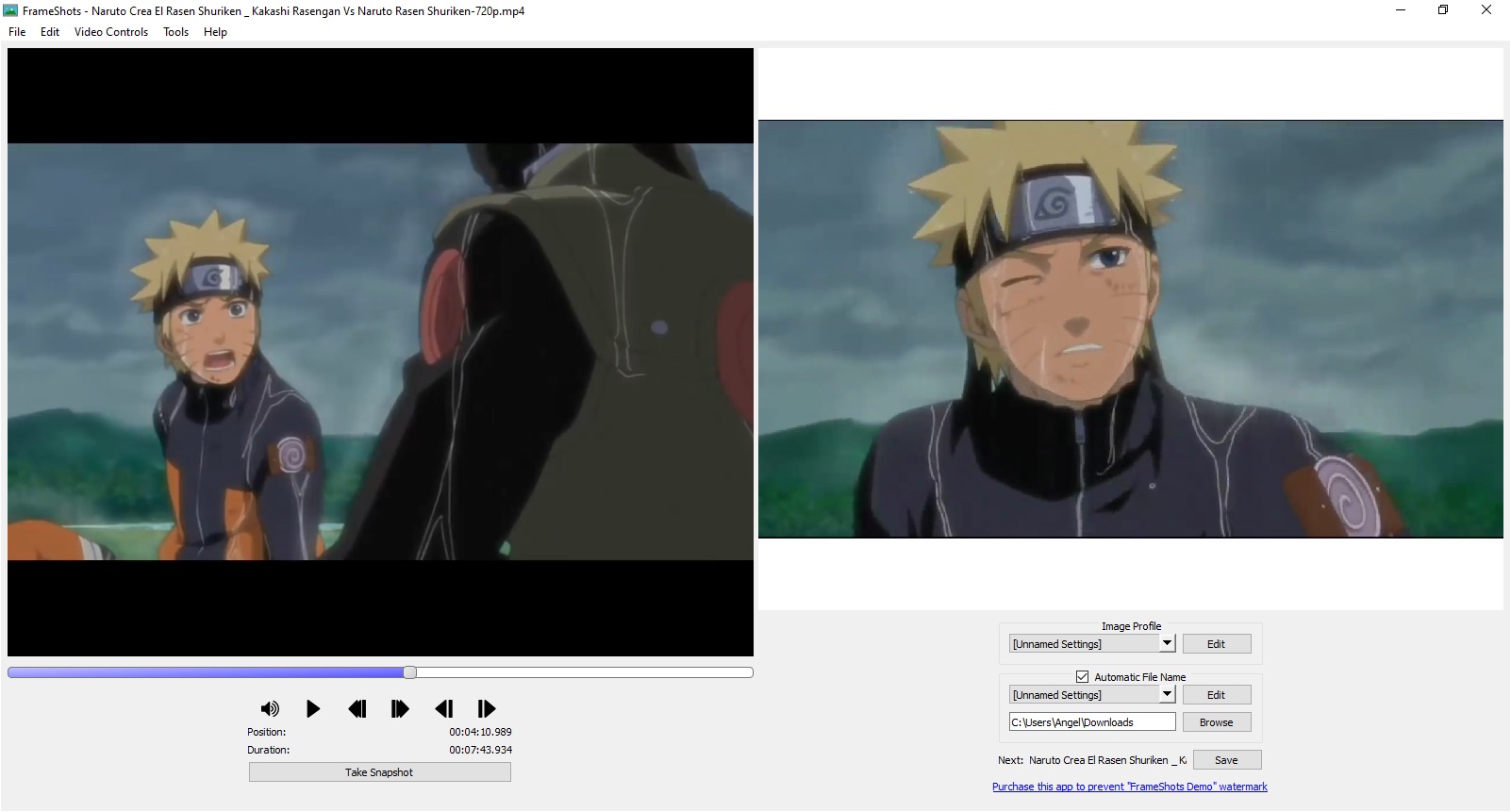 You would like to capture image from the video file or prepare a clip from video files and save to video format. Using FrameShots program, you can easily and quickly perform these actions. Apart from these basic features, application also supports batch conversion and watermark features.
You would like to capture image from the video file or prepare a clip from video files and save to video format. Using FrameShots program, you can easily and quickly perform these actions. Apart from these basic features, application also supports batch conversion and watermark features.
Features: The application has a nice user interface, you can perform all the operations from a single user screen. This application has a built-in video player to view your video files. To create frame shots you need to follow simple steps.
Open video file from which you want to extract frames. On screen you can see the video file with details like duration, width and height. To capture image frame define image width and height, set brightness, contrast and sharpen. Click on “take snapshot” button to take snapshot for the video file frame displayed on the screen. You can check / uncheck trim black border to remove black border from the video file. Define output file format and naming convention for the files and folder where you would like to store the converted image file. You can save image in popular formats like JPG, JPEG, GIF, BMP, TIF and PNG format. With Batch mode operation, you can create image for specified interval of time for your video file. Watermark features allow you to add text watermark or image watermark to your image file. You can also extract screenshots of video file using command line interface supported by the application.
Overall: This is a very nice and feature rich utility to create screenshots from your video file in popular image formats.
This entry was posted on Tuesday, December 29th, 2009 at 5:33 pm and is filed under Main. You can follow any responses to this entry through the RSS 2.0 feed. You can skip to the end and leave a response. Pinging is currently not allowed.

