Launchy
Ryan Kulla - July 24, 2007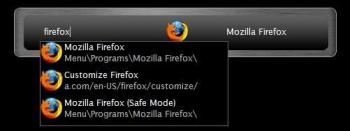 Ever close a file only to realize that you still want to edit it and don’t feel like navigating back to it just to re-open it? Ever wish you could load any program on your computer within two seconds without even having to touch your mouse? Well, a freeware Windows application called “Launchy” takes care of this for you. All you have to do is hit a a keyboard combination on your keyboard to load Launchy, which is just a small input dialog box, and then start typing what you’re looking for on your computer and Launchy will find it for you.
Ever close a file only to realize that you still want to edit it and don’t feel like navigating back to it just to re-open it? Ever wish you could load any program on your computer within two seconds without even having to touch your mouse? Well, a freeware Windows application called “Launchy” takes care of this for you. All you have to do is hit a a keyboard combination on your keyboard to load Launchy, which is just a small input dialog box, and then start typing what you’re looking for on your computer and Launchy will find it for you.
Launchy will even guess what you’re looking for based off limited information. For example, if you just typed “oshop” Launchy would show you “Photoshop CS2” (if you have Photoshop CS2 installed), along with any other files on your computer that have the string “oshop” in them. You then pick which entry you want to launch from the drop-down menu Launchy presents and viola!
By default, the hotkey combination Launchy uses is “Alt+Spacebar”. However, this hotkey is the standard Windows hotkey to open the shortcut menu on Windows applications (the menu that let’s you minimize/maximize/restore/etc windows) and I like using Alt+Space+X to quickly maximize windows without using my mouse so I changed the hotkey in Launchy’s preferences to ‘Win+Space’ so that I can just press the Windows Logo key (located directly next to the Alt key) and spacebar to load Launchy.
Launchy also remembers the last thing you launched so if you closed a file you just opened with Launchy then it will be sitting there so all you have to do is type the HotKey + Enter to reopen the file.
You’ll need to make sure that you have the correct file associations on different file types to ensure launch loads them in the correct application. For example, associate your .txt files with your favorite text editor, your mp3 files with your favorite music player, and so on. Then you’ll need to add new folders for Launchy to scan so it knows where to look. Be as specific as possible because if you tell it to search your entire root directory then the searches will take a long time. So maybe just add your Music folder and Documents folder–anything that contains files you constantly need to look for. Launchy already includes your Desktop and default windows applications folders so don’t worry about adding those.
There are other launchers in existence, such as “Dash”–which is practically the exact same thing as Launchy, only it costs 20-50 dollars–and there also the freeware application “Find and Run Robot”, which doesn’t look as good and doesn’t quite work as good. From my experience Dash takes about 3mb of ram, FARR takes about 4 1/2 and Launchy about 6 1/2, but that’s hardly anything and being free and working great make Launchy my favorite for sure!
You can even search websites like google from Launchy by calling it and typing “goo” then the Tab key, followed by your search string. There’s even skins, plugins and other functionality that are worth looking into once you get used to using the program. Launchy runs on all versions of Windows including Windows Vista–which is what i used to test it.
This program will save you so much time and energy that you’ll never be able to live without it again. I used to think the fastest way to access my files and programs without resorting to the desktop, Start menu or Windows Explorer was to create toolbars in the quick-launch menu for it but using Launchy just makes that look like serious labor. I hope you enjoy Launchy as much as I do!
This entry was posted on Tuesday, July 24th, 2007 at 9:28 am and is filed under FireFox, Freeware, Internet, Main, Utilities, Windows. You can follow any responses to this entry through the RSS 2.0 feed. You can leave a response, or trackback from your own site.

