gVim
Ryan Kulla - July 27, 2007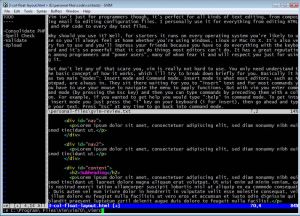 Vim is a highly configurable advanced text editor. It is an improved version of the vi editor distributed with most UNIX systems. The g in “gVim” refers to the graphical version of vim, as opposed to the console version, so it’s the version Microsoft Windows users would use. Vim is available 100% free of charge, which is pretty amazing considering how superior it is to other editors and it is even considered to be an IDE.
Vim is a highly configurable advanced text editor. It is an improved version of the vi editor distributed with most UNIX systems. The g in “gVim” refers to the graphical version of vim, as opposed to the console version, so it’s the version Microsoft Windows users would use. Vim is available 100% free of charge, which is pretty amazing considering how superior it is to other editors and it is even considered to be an IDE.
Vim isn’t just for programmers though, it’s perfect for all kinds of text editing, from composing email to editing configuration files. I personally use it for everything from editing HTML and PHP code to taking notes.
Why should you use it? Well, for starters it runs on every operating system you’re likely to use so you’ll always feel at home whether you’re using Windows, Linux or Mac OS X. It’s also very fun to use and you’ll impress your friends because you can do everything with the keyboard and it’s so powerful that it can do things most editors can’t do. It has a great reputation among programmers and power users, many of whom fear it and will respect you just for using it.
But don’t let any of that scare you, vim is really not hard to use. You only need understand the basic concept of how it works, which I’ll try to break down briefly for you. Basically it has two main “modes”: Insert mode and Command mode. Insert mode is what most editors, such as Notepad, are always in. They sit there waiting for you to “insert” text and for most commands you have to use your mouse to navigate the menu to apply functions. But with vim you enter command mode (by pressing the Esc key) and then you can type commands by preceding them with a colon. For example, if you wanted to get help you would type “:help” in command mode. To get into insert mode you just press the “i” key on your keyboard (i for insert), then go ahead and type your text. Press “Esc” at any time to go back into command mode.
So what are some cool commands you can run while in command mode? Well, luckily you only need to learn a few for everyday use and they are extremely efficient. For example, if you want to delete an entire line of text then you would just type “dd”. If you want to undo that you type “u”, if you want to redo it type “Ctrl+R”. If you want to delete 10 lines of text type “10dd” (10 meaning the number of times you want to run the command–and that works for many commands). You’ll definitely want to look at some tutorials on vim and decide which commands are worth memorizing for your own needs.
Amongst many other things, gVim supports tabs and you can even split the window horizontally and/or vertically to view and edit multiple files at the same time. You can script vim and you can configure it to your hearts content by editing the _vimrc file it comes with. Vim can also syntax highlight all your files. It can do so much more that it would be impossible for me to list even half the things it can do here if I tried.
While it will take some getting used to it’s worth it. It’s been said that most of our computer time will be spent editing text files, so it’s very worth it to invest in learning how to use the best editor you can. I (and some of my friends) have tried many editors only to always come back to vim after realizing they lack too much functionality or are too slow. Indeed, there is a learning curve to vim; to pull a quote from Vim’s website: “Vim isn’t an editor designed to hold its users’ hands. It is a tool, the use of which must be learned.”
If you really can’t wrap your head around vim for some reason then try “Cream” which is a modern configuration of the Vim editor designed to be more intuitive for new users. It will get you up and learning how to use Vim perhaps a little quicker than you otherwise would.
To download gVim go here
To download Cream go here
This entry was posted on Friday, July 27th, 2007 at 5:13 am and is filed under Developer, Freeware, Linux, Mac Stuff, Main, Programming, Windows. You can follow any responses to this entry through the RSS 2.0 feed. You can leave a response, or trackback from your own site.

