Archive for the 'Shell and Desktop' Category
Tuesday, March 3rd, 2009
 Do you ever get bored with the same old boring desktop wallpaper? Wouldnt it be nice if you could have it changed automatically now and then? Wouldn’t it be even nicer if you could do this automatically, from a variety of image sources such as your own local files or folders, FTP remote folders, Flickr, Yahoo, Panoramio, Pikeo, Ipernity, and Photobucket images? Do you ever get bored with the same old boring desktop wallpaper? Wouldnt it be nice if you could have it changed automatically now and then? Wouldn’t it be even nicer if you could do this automatically, from a variety of image sources such as your own local files or folders, FTP remote folders, Flickr, Yahoo, Panoramio, Pikeo, Ipernity, and Photobucket images?
If you’re answering yes to all this, then you might like to check out this little freeware program called Wally which does all the above. It also supports various wallpaper layouts and has the ability to save downloaded photos. It’s cross platform, running on Windows, Linux and Mac.
So if you want to liven up the look of your desktop, its worth checking out and it’s totally free.
You can get it over at the Wally homepage here.
Posted in Main, Shell and Desktop | No Comments »
Wednesday, November 12th, 2008
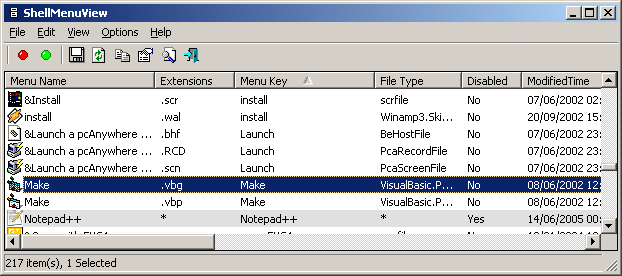 ShellMenuView is a little program for showing a list of your context menu items ( the menu that pops up whenever you right-click a file or folder in Windows Explorer), and gives you a very easy method of disabling any unnecessary menu items listed. This can enable you to have a cleaner, tidier menu system in your right click menus by getting rid of the options you never use. ShellMenuView is a little program for showing a list of your context menu items ( the menu that pops up whenever you right-click a file or folder in Windows Explorer), and gives you a very easy method of disabling any unnecessary menu items listed. This can enable you to have a cleaner, tidier menu system in your right click menus by getting rid of the options you never use.
This program will work fine on Windows 2000 and Windows XP. If you happen to be still running Windows 98 for some reason, you can still use this program for viewing the menu items list, but the disabling/enabling can’t work on this version of Windows. (The disabling feature is only made possible by adding ‘LegacyDisable’ key to the particular menu item in the Registry, and this Registry key isn’t supported by Windows 98)
It requires no installation and is freeware.
So if you’re a neatfreak! Check it out here!
Posted in Freeware, Shell and Desktop | No Comments »
Monday, September 15th, 2008
 Are you easily bored? Want some excitement in your life? This program might not offer all that, but it is interesting however, for those of you sick of the usual windows log-in screen and wanting a change. Are you easily bored? Want some excitement in your life? This program might not offer all that, but it is interesting however, for those of you sick of the usual windows log-in screen and wanting a change.
Logon Loader is a small utility that allows you to modify your XP login screen. You can choose to pick a particular screen. Or be random and have Logon Loader select a random screen for you from one of your favorites. Whatever you decide, you won’t have to look at the same old boring screen at login again! You’ll even be able to preview your screens before using them.
If this sounds good to you, head on over to the homepage here to get it, its free!
Posted in Freeware, Shell and Desktop | 1 Comment »
Monday, June 30th, 2008
 Is your desktop becoming chaotic with assorted shortcuts and other icons? Wishing you could organize them? if only there was something you could get to help you with your troubles… Is your desktop becoming chaotic with assorted shortcuts and other icons? Wishing you could organize them? if only there was something you could get to help you with your troubles…
Keep reading…you may have found it!
FSL Launcher is a system tray utility that lets you organize your shortcuts in a tabbed user interface.
It actually produces all of the shortcuts in a folder structure under your user profile in the FSL Launcher folder – then it accesses these shortcuts and shows them in the tabs. This is a very simple but practical feature. Since FSL Launcher’s configuration is kept in your profile, anybody else who logs onto the computer won’t see your icon set.
Adding shortcuts to the tab groups is merely a drag ‘n drop matter. Word of advice though: you can just keep shortcuts in the tabs, so if you’ve got a shortcut in the launcher pointing to a document or spreadsheet, make certain you don’t delete the source file – just similar to regular Windows shortcuts, the related icon won’t work if you do this!
Two versions of FSL Launcher are available: A Standard and a ‘Privileged User’ version which has a few added features (like hotkey support, icons for your groups, password protection, various other features) The “Priveleged User” version requires a donation but the Standard version is also very capable.
You are able to activate the Launcher by moving your mouse to the upper left-hand corner of your screen, alternatively, just click the system tray icon. When you click on an application outside of the FSL Launcher window, it’ll automatically hide itself.
You are able to backup or restore icon/tab groups into a zip file, making it simple to restore your configuration if you should need to at a later time.
It features a few built-in skins , and you can customize what the system tray icon looks like.
Surely a convenient tool for those of us who need to clean up a lot of clutter from the desktop!
Click for more details at the homepage here.
Posted in Shell and Desktop | No Comments »
Tuesday, June 17th, 2008
 This is a desktop system monitoring tool for windows. Not just any system monitoring tool, but an extremely customizable one. It can do just about anything you want from monitoring temperatures, fan speeds, upload/download speeds, memory usage, drive size, uptime, laptop battery and much more! This is a desktop system monitoring tool for windows. Not just any system monitoring tool, but an extremely customizable one. It can do just about anything you want from monitoring temperatures, fan speeds, upload/download speeds, memory usage, drive size, uptime, laptop battery and much more!
Basically, you can make it look anyway you want and do anything you want. It’s also very low on its resource usage.
It does have a learning curve though, so if you don’t mind taking some time to read the instructions and experiment, you’ll finally have it just the way you want it. Although it has a WYSIWYG editor, it can still be a little overwhelming at first with its extensive options, so, those of you who are a little less computer savvy, you have been warned! For everyone else who is a computer customization freak like me, this will be a must have utility! (and totally free)
Check out the Samurize site for much more info!
Posted in Desktop, Main, Shell and Desktop | No Comments »
Monday, June 16th, 2008
 DesktopCoral is small, unusual program. Its purpose is to shield a designated portion of your screen from maximised applications and other windows. DesktopCoral is small, unusual program. Its purpose is to shield a designated portion of your screen from maximised applications and other windows.
This is useful if you have an application such as a system monitor, sidebar, instant messenger window, etc. which you would like to keep in constant view. In fact, this little program is a perfect companion to Samurize, a free desktop system monitor which I previously reviewed. The reserved area can be as high or wide as you choose, and included is an easy option to run DesktopCoral at startup, so you can “set it and forget it”. So if you happen to work with a screen area or window you don’t want being covered up by other windows, try out this simple yet useful little program.
More details and download it from the homepage here.
Posted in Desktop, Freeware, Shell and Desktop | No Comments »
Monday, January 21st, 2008
 Threatfire is a behavior based malware detector.It guards against malware such as trojans, spyware, rootkits, keyloggers, and buffer overflows, based on behavior patterns consistent with these threats. This means that it doesn’t just rely on a signature database to compare the files on your computer against, although it has one too. Threatfire is a behavior based malware detector.It guards against malware such as trojans, spyware, rootkits, keyloggers, and buffer overflows, based on behavior patterns consistent with these threats. This means that it doesn’t just rely on a signature database to compare the files on your computer against, although it has one too.
This is always a limitation in signature based scanners (most virus and malware scanners) as they can only find known threats and can be useless against unknown or new threats (so-called ” zero-day” threats). Instead, Threatfire analyzes the activity of everything on your system for any suspicious behavior, which it then warns you about for you to take further action on.
According to test results published at the Threatfire website, it can increase the safety of your computer a great deal compared to just using an antivirus program.
It doesn’t seem to use up much resources and is very easy to use, as no complicated configuration is required. It’s available in a free and a pro version, the only difference being that the on-demand scanner in the free version is partially disabled,so it’ll scan for rootkits only.
The realtime protection is fully functional though, meaning you’re still fully protected against all known threats in the database as well as unknown threats that it may detect.
This is a neat program and good as an extra layer of protection and peace of mind. Click here for more details and download
Posted in Design, Information Management, Internet, Main, Security, Shareware, Shell and Desktop, Utilities, Windows | 1 Comment »
Friday, January 18th, 2008
 Now you can remember everything from the birthday to the important projects that you need to make or present by the date with the help of TimeBell 1.3 software which will take care of most of your remembering work without fail. It’s easy to use and you are unlikely to experience any difficulty to set the features. Now you won’t forget the meetings with your boss, the subjects that you wanted to discuss with him and of course now you would not be charged as guilty for forgetting your anniversary. Now you can remember everything from the birthday to the important projects that you need to make or present by the date with the help of TimeBell 1.3 software which will take care of most of your remembering work without fail. It’s easy to use and you are unlikely to experience any difficulty to set the features. Now you won’t forget the meetings with your boss, the subjects that you wanted to discuss with him and of course now you would not be charged as guilty for forgetting your anniversary.
The program takes up the current date and time from your PC itself. You need to enter the date and time on which you want to set the reminder for. You can type in the message like ‘Daughter’s Birthday’, ‘Meeting with Boss’, etc to get with the reminder. If you set a time work on a particular file or want to be reminded of some file then you can attach a file with the reminder to be displayed. Select the sound of your choice from the given selection so that it catches your attention you notice the reminder. You can see the list of the reminder set by you with all the details like date, time, message, files to be opened, etc. If you want to Reboot and Shutdown at a specific time, then you just need to set the time for the action to take place. Change the skin of the program to make it look attractive. You can minimize on start and also have the program to start with windows.
{More info and Download}
Posted in Business, Calendar, Commercial, Developer, Reminder, Shareware, Shell and Desktop, Windows | No Comments »
Friday, January 18th, 2008
 Wouldn’t it be good if you could have one program that would do several useful things for your computer? Things such as optimizing it, cleaning it, and improving speed, reliability, privacy and security? Wouldn’t it be good if you could have one program that would do several useful things for your computer? Things such as optimizing it, cleaning it, and improving speed, reliability, privacy and security?
If this sounds good to you, then you might wanna take Glary Utilities for a test drive. While the name may not sound too exciting, it seems to be a very good, well programmed, well thought out, and most importantly of all, useful piece of software.
Its an all in one utilities suite that has some very useful things that most computer users are sure to find useful at some stage. This includes a disk cleaner for scanning for and removing junk temp files from your computer to free up valuable space. It also has a registry cleaner which so far seems pretty good compared to most ones i’ve tried out, just be careful and try not to delete anything you’re not absolutely sure about. If in doubt, you can make a backup first. Other features enable you to delete empty folders and dead shortcuts. (more…)
Posted in Design, Developer, Dictionary, Files and Folders, Freeware, Information Management, Internet, Main, Security, Shareware, Shell and Desktop, Utilities, Windows | No Comments »
Tuesday, December 11th, 2007
 There must be some sort of coordination that goes on within the world of torrent clients, because they all seem to update at the exact same time! At the same time as BitComet released their new freeware torrent client, Azureus did the same thing. Azureus 3.0.4.0 was released on December 7 th and in just a few days has already been downloaded over 300,000 times! It is a torrent client that has full functionality in terms of downloading, queuing and managing your downloaded files when you get them, but at the same time it also has a number of very cool functions that come from the fact that it is based in Java. There must be some sort of coordination that goes on within the world of torrent clients, because they all seem to update at the exact same time! At the same time as BitComet released their new freeware torrent client, Azureus did the same thing. Azureus 3.0.4.0 was released on December 7 th and in just a few days has already been downloaded over 300,000 times! It is a torrent client that has full functionality in terms of downloading, queuing and managing your downloaded files when you get them, but at the same time it also has a number of very cool functions that come from the fact that it is based in Java.
The latest version of the Azureus client looks nicer and sleeker than anything else that has been released within the torrent field and a lot of functionality has been added to the software package in the form of different packets and your ability to select when it comes to downloading parts of a specific torrent file. This means that if you only want to download 100 of the 1000 different e-books in that next torrent file, you can do that using the Azureus client with a simple point and click interface that is impossible to beat. A number of bugs that had been reported were fixed as well, so if you had some concerns with the running quality of Azureus before, download the new one and try it out to see if your concerns have been addressed.
More information is available at http://azureus.sourceforge.net/.
Posted in Developer, Freeware, Internet, Main, P2P, Shell and Desktop | No Comments »
|
|
|
 Do you ever get bored with the same old boring desktop wallpaper? Wouldnt it be nice if you could have it changed automatically now and then? Wouldn’t it be even nicer if you could do this automatically, from a variety of image sources such as your own local files or folders, FTP remote folders, Flickr, Yahoo, Panoramio, Pikeo, Ipernity, and Photobucket images?
Do you ever get bored with the same old boring desktop wallpaper? Wouldnt it be nice if you could have it changed automatically now and then? Wouldn’t it be even nicer if you could do this automatically, from a variety of image sources such as your own local files or folders, FTP remote folders, Flickr, Yahoo, Panoramio, Pikeo, Ipernity, and Photobucket images?
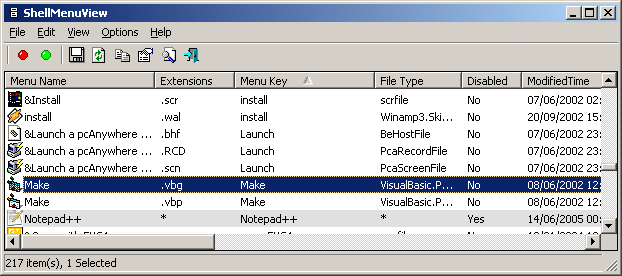 ShellMenuView is a little program for showing a list of your context menu items ( the menu that pops up whenever you right-click a file or folder in Windows Explorer), and gives you a very easy method of disabling any unnecessary menu items listed. This can enable you to have a cleaner, tidier menu system in your right click menus by getting rid of the options you never use.
ShellMenuView is a little program for showing a list of your context menu items ( the menu that pops up whenever you right-click a file or folder in Windows Explorer), and gives you a very easy method of disabling any unnecessary menu items listed. This can enable you to have a cleaner, tidier menu system in your right click menus by getting rid of the options you never use. Are you easily bored? Want some excitement in your life? This program might not offer all that, but it is interesting however, for those of you sick of the usual windows log-in screen and wanting a change.
Are you easily bored? Want some excitement in your life? This program might not offer all that, but it is interesting however, for those of you sick of the usual windows log-in screen and wanting a change.
 This is a desktop system monitoring tool for windows. Not just any system monitoring tool, but an extremely customizable one. It can do just about anything you want from monitoring temperatures, fan speeds, upload/download speeds, memory usage, drive size, uptime, laptop battery and much more!
This is a desktop system monitoring tool for windows. Not just any system monitoring tool, but an extremely customizable one. It can do just about anything you want from monitoring temperatures, fan speeds, upload/download speeds, memory usage, drive size, uptime, laptop battery and much more! DesktopCoral is small, unusual program. Its purpose is to shield a designated portion of your screen from maximised applications and other windows.
DesktopCoral is small, unusual program. Its purpose is to shield a designated portion of your screen from maximised applications and other windows. Threatfire is a behavior based malware detector.It guards against malware such as trojans, spyware, rootkits, keyloggers, and buffer overflows, based on behavior patterns consistent with these threats. This means that it doesn’t just rely on a signature database to compare the files on your computer against, although it has one too.
Threatfire is a behavior based malware detector.It guards against malware such as trojans, spyware, rootkits, keyloggers, and buffer overflows, based on behavior patterns consistent with these threats. This means that it doesn’t just rely on a signature database to compare the files on your computer against, although it has one too.
 There must be some sort of coordination that goes on within the world of torrent clients, because they all seem to update at the exact same time! At the same time as BitComet released their new freeware torrent client, Azureus did the same thing. Azureus 3.0.4.0 was released on December 7 th and in just a few days has already been downloaded over 300,000 times! It is a torrent client that has full functionality in terms of downloading, queuing and managing your downloaded files when you get them, but at the same time it also has a number of very cool functions that come from the fact that it is based in Java.
There must be some sort of coordination that goes on within the world of torrent clients, because they all seem to update at the exact same time! At the same time as BitComet released their new freeware torrent client, Azureus did the same thing. Azureus 3.0.4.0 was released on December 7 th and in just a few days has already been downloaded over 300,000 times! It is a torrent client that has full functionality in terms of downloading, queuing and managing your downloaded files when you get them, but at the same time it also has a number of very cool functions that come from the fact that it is based in Java.