Archive for the 'Task Manager' Category
Tuesday, January 22nd, 2008
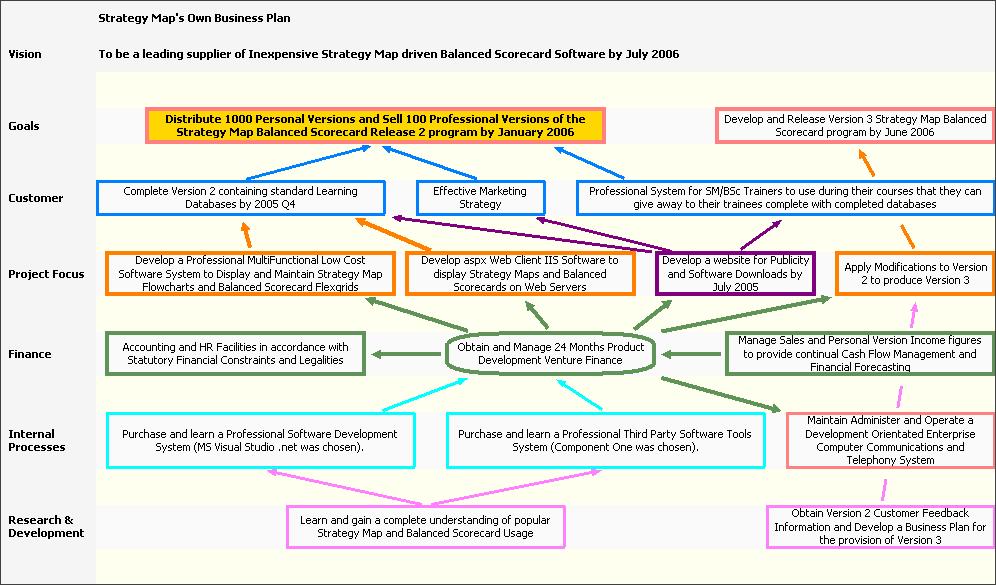
Whenever you tackle something, the best way to ensure success is to make sure that you have a strategy that makes success possible. Without a good strategy, even the best work ethic and the greatest mind will not be able to prevail over circumstances and that is why people that are good strategists have become important parts of some of the most successful businesses in the history of the world.
While there are some people that find it extremely easy to strategize for different things, personally I have never found it that easy and I know a number of people that would agree with that. Tools like mind maps and strategy charts have helped people that don’t strategize well on their own immensely and being able to computerize and use these tools as software programs makes the process much easier.
That is exactly what the Strategy Map does. It is a program that you can use to create mind maps and strategy charts that define the mission, what the goals of the mission are as well as the different objectives along the way along with competing perspectives on how to achieve those objectives. It is a very powerful piece of software that just happens to also be free.
For more information, check out http://www.strategymap.com.au/
Posted in Business, Commercial, Developer, Main, Reminder, Task Manager, Time Managment, Windows | No Comments »
Friday, April 20th, 2007
 If you need something to keep your info in so that you can find it easily when needed, you should consider using NotesHolder. If you need something to keep your info in so that you can find it easily when needed, you should consider using NotesHolder.
NotesHolder lets you quickly type in any piece of information so that you can easily find it when you need, read it or print it out for your convenience. Using NotesHolder provides you with a very effective way to store all your notes without cluttering up your desk with PostIt and sticky notes. The cool thing about this tool is that when you compare it to other similar applications, you will discover that NotesHolder is very thrifty with your screen space.
The latest version which was just released on April 10 has these changes:
- The Windows Vista support has been improved a little
- Dutch and Ukrainian language files has been updated
- Access Violation error on multi-monitor systems has been fixed
- Some other minor bugs have been fixed.
Want to check it out? Go to http://notes.aklabs.com/
Posted in Business, Main, Shareware, Task Manager, Text, Utilities | No Comments »
Wednesday, April 18th, 2007
 Check out this free and feature rich calendar application. Check out this free and feature rich calendar application.
Rainlendar is a feature rich calendar application that is easy to use and doesn’t take much space on your desktop. The great thing about the application is that it is platform independent so you can run it both on Windows and on Linux.
You’ll love the fact that the appearance can be customized with skins and you can even mix different skins together to reflect your taste or preference.
One really cool thing about Rainlendar is that, all the coming events are shown in a separate list where you can see the week’s events at one glance. You can decide how many days in advance you want to see in the list. Different events can have a different appearance in the list so you can easily spot the important events from the others. The icons in the calendar are also available in the event list and other windows to make it easier to separate the events.
The latest version, Rainlendar Lite for Windows 2.1 Build 38, has these changes:
Fixed:
- Weekly recurring events were sometimes shown in incorrect day
- Start time for Outlook tasks wasn’t read correctly
- Due time was shown incorrectly for Outlook Tasks
- All buttons were missing from ini-format skins.
Want to check it out? Go to http://www.rainlendar.net/cms/index.php
Posted in Design, Freeware, Linux, Main, Shell and Desktop, Task Manager, Utilities | No Comments »
Tuesday, April 17th, 2007
 Need a tool for your reminder and scheduling needs? You need to check out Alarm++. Need a tool for your reminder and scheduling needs? You need to check out Alarm++.
Alarm++ solves your reminder and scheduling needs. With this tool, you can create multiple alarms which can repeat at various intervals, from simple to complex, from one to forever or until a specific date. It is powerful, flexible, and most of all stable. With Alarm++ you don’t need to think about your schedule any longer as you can rest assured that the alarms won’t disappoint you.
The major change in the latest version, Alarm++ 7.05 is that it now saves the alarm file after shutting down Windows when an event window is open.
Still not sure if Alarm++ is for you? Check out what it can do for you:
- Remind you of meetings, birthdays, or deadlines
- Wake up to your favorite mp3 files, videos, or cds
- Visit your favorite web sites every morning
- Send e-mail to a phone or pager and remind anyone anywhere
- Send messages over the network to remind others
- Check your stocks weekly
- Run scripts and batch files to perform complex tasks
- Send e-mail reminders to anyone
- Use animated characters for speech and gestures
And much more…
Check out http://www.12noon.com/alarm.htm for more info and trial download.
Posted in Business, Commercial, Information Management, Main, Shareware, Shell and Desktop, Task Manager | No Comments »
Thursday, April 12th, 2007
 If you need a nice, lightweight tool that can help simulate keystrokes, mouse movements etc, then you have to check out AutoIt. If you need a nice, lightweight tool that can help simulate keystrokes, mouse movements etc, then you have to check out AutoIt.
AutoIt is a freeware BASIC-like scripting language designed for automating the Windows GUI and general scripting. It is a simple tool that can simulate keystrokes, mouse movements and window commands (maximize, minimize, wait for, etc.) in order to automate any windows based task (or even windowed DOS tasks).
It was primarily designed to assist in automatically installing software that cannot be automatically installed by other means. This is most useful during a PC rollout where hundreds or thousands of client machines need to be automatically installed. However, it is not limited to software installation and can be used to automate most simple windows tasks.
Still not sure if this tool is really what you want, Check out what AutoIt can do for you. This tool can:
- Provide a general-purpose scripting language for all Windows versions
- Simulate mouse movements and clicks
- Interact directly with “controls” on a window (set/get text from edit controls, check boxes and radio buttons, select items in drop-down lists, etc.)
- Create complex user interfaces (GUIs)
- Provide a scriptable RunAs function for Windows 2000/XP/2003
And Lots More!
Want to check it out? Go to http://www.autoitscript.com/autoit3/index.php
Posted in Developer, Freeware, Main, Programming, Shell and Desktop, Task Manager, Utilities, Windows | 2 Comments »
Monday, March 19th, 2007
Ever wondered about the windows key?
It’s that little key on the lower left of your keyboard with the windows logo on it. You’ve probably figured out that much, and also probably figured out that pressing it brings up the start menu, just like clicking the start button. But did you know it can do a whole lot more?
Here’s some more shortcuts it’s useful for:
- Windows + D: Minimize or restore all windows
- Windows + E: Display Windows Explorer
- Windows + F: Display Search for files
- Windows + L: Lock the workstation
- Windows + M: Minimize all windows
- Windows + Q: Hold Windows Key, then tap Q to scroll through the different users on your PC
- Windows + R: Display Run dialog box
- Windows + U: Open Utility Manager
- Windows + Ctrl + F: Display Search for computer
- Windows + F1: Display Help and Support Center
- Windows + Pause/ Break: Display System Properties dialog box
- Windows + Shift + M: Undo minimize all windows
- Windows + Tab: Cycles through all open programs and taskbar buttons. Press [ENTER] to select.
Posted in Information Management, Main, Task Manager, Themes, Windows | 1 Comment »
Tuesday, February 27th, 2007
 TrayIt! is a nifty tool for Windows 95/98/Me, NT/2000/XP. It lets you save Taskbar space for minimized windows by creating a small icon, for each application you apply to it, in the System Tray (The System Tray is the area is located near the Windows Clock). TrayIt! is a nifty tool for Windows 95/98/Me, NT/2000/XP. It lets you save Taskbar space for minimized windows by creating a small icon, for each application you apply to it, in the System Tray (The System Tray is the area is located near the Windows Clock).
All you need to do is start trayit1.exe, which becomes an invisible process on your machine, and then press and hold the Ctrl button on your keyboard whenever you minimize an application window. Instead of minimizing the application to your Taskbar, showing a rectangle with the application’s icon and title bar description, you’ll just see the application’s icon in the System Tray. You can then maximize the window by clicking the icon.
TrayIt’s Web site says: “this is particularly useful for background tasks you typically keep running on your PC all day long like your favorite E-mail client, Real Player, etc..” But, for myself anyway, I have a more important use for this tool: What I do is load Trayit! onto my USB drive that I take everywhere with me for use as an external hard drive. I plug this USB drive into computers that aren’t mine, such as my sister’s family room computer whenever I’m over at her place. Then I launch Trayit! from my USB drive which runs invisibly on her computer until the computer is reboot. Every time I run an application that I don’t want closed by another family member using the computer when I’m away, I minimize it with Trayit! before I leave. Now my young nieces won’t close any windows I have open that are perhaps performing a long download, system scan, or whatever, while I’m away. Very handy.
One issue I’ve come across is that some applications, such as mIRC, already implement a special feature when you hold the Ctrl key while minimizing the window (doing so in mIRC allows you to set a temporary password). This shouldn’t be a problem, as Trayit! should still minimize the application properly after your particular application runs it’s special feature.
Posted in Developer, Main, Task Manager, USB, Utilities, Windows | 1 Comment »
Thursday, February 22nd, 2007
 This is a small application to help you find out what those strangely named processes listed in Task Manager are really up to. The usual Windows Task Manager tells you what applications and processes are running, but some process names aren’t very clear to the average computer user. Process Explorer helps you get to the bottom of things by digging down to see which application started a process and which resources that app is currently using. This is a small application to help you find out what those strangely named processes listed in Task Manager are really up to. The usual Windows Task Manager tells you what applications and processes are running, but some process names aren’t very clear to the average computer user. Process Explorer helps you get to the bottom of things by digging down to see which application started a process and which resources that app is currently using.
This can be a big help when you’re trying to figure out which background processes you can safely shut down, it can also help developers sniff out memory leaks. It can even help sniff out spyware, too. Now comes with Vista and 64 bit processor compatibility.
Check it out.
Posted in Developer, Information Management, Main, Shareware, Task Manager, Utilities, Windows | 1 Comment »
|
|
|

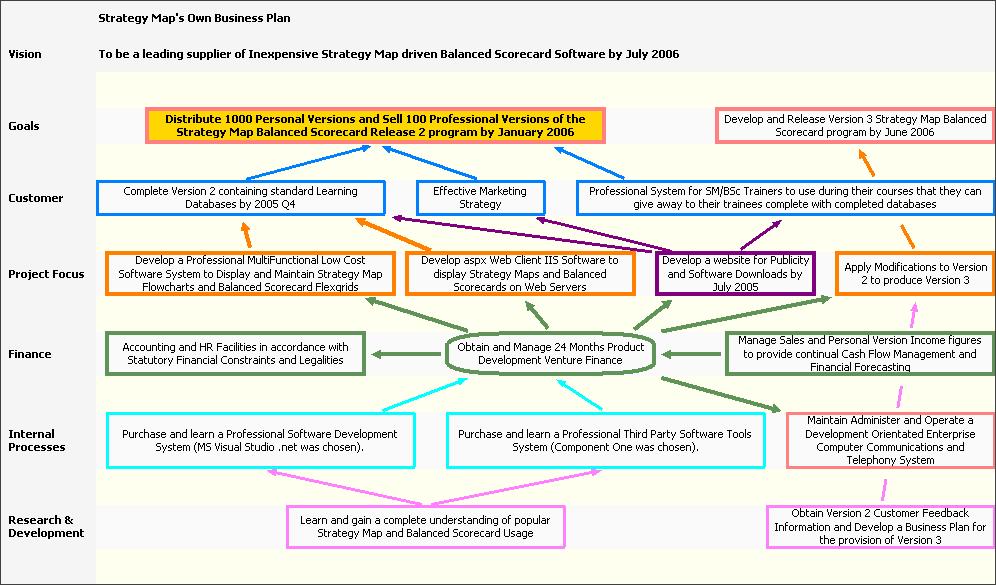
 If you need something to keep your info in so that you can find it easily when needed, you should consider using NotesHolder.
If you need something to keep your info in so that you can find it easily when needed, you should consider using NotesHolder. Check out this free and feature rich calendar application.
Check out this free and feature rich calendar application.
 If you need a nice, lightweight tool that can help simulate keystrokes, mouse movements etc, then you have to check out AutoIt.
If you need a nice, lightweight tool that can help simulate keystrokes, mouse movements etc, then you have to check out AutoIt. TrayIt!
TrayIt! This is a small application to help you find out what those strangely named processes listed in Task Manager are really up to. The usual Windows Task Manager tells you what applications and processes are running, but some process names aren’t very clear to the average computer user. Process Explorer helps you get to the bottom of things by digging down to see which application started a process and which resources that app is currently using.
This is a small application to help you find out what those strangely named processes listed in Task Manager are really up to. The usual Windows Task Manager tells you what applications and processes are running, but some process names aren’t very clear to the average computer user. Process Explorer helps you get to the bottom of things by digging down to see which application started a process and which resources that app is currently using.