Author Archive
Monday, October 24th, 2011
 Tray Dictionary is a free desktop dictionary application based on the Encarta online dictionary. By using it you are able to look up words immediately without needing to open up the online dictionary website. Additionally, it enables speedy right-click searches within Internet Explorer. Tray Dictionary is a free desktop dictionary application based on the Encarta online dictionary. By using it you are able to look up words immediately without needing to open up the online dictionary website. Additionally, it enables speedy right-click searches within Internet Explorer.
Open Tray Dictionary’s Start Menu folder and click on the program’s dictionary icon to start its System Tray user interface. Clicking the icon calls up a small search area for swift searches. If you put the Windows taskbar on the right edge of your wide-screen computer, it will cover the Tray Dictionary’s search button, and you will not have the ability drag this out. However should you drag the taskbar horizontally and back again, Tray Dictionary’s search box realigns itself. Having said that, you have to do this every time when using the entry field. Type in any word and click on the Search button. A page will appear with the Encarta logo and “Language Advisory” in red letters if the word might be not suitable for a younger audience. Clicking on “View full definition” will open up a webpage with more specific definition.
The online Help file is incredibly basic and you might not find very much information within it. You can also highlight words and phrases in internet explorer for example, in addition to right-click to search them in Tray Dictionary. This small utility is free and supported by Windows 98 / Me / 2000 / XP / 2003 / Vista / Server 2008 / 7.
Check it out at Wenpoint.com.
Posted in Main | No Comments »
Monday, October 24th, 2011
 SSuite Office is a totally free productivity suite that could go head-to-head with Microsoft’s Office along with other free of charge and premium suites. This bundles a word processor, spreadsheet, PDF creator, e-mail, web browser, and plenty of additional items. A lot of its tools are fully compatible with various applications and file types, which makes it a worthwhile alternative not only as a standalone suite, and also in collaborative and business environments. SSuite Office is a totally free productivity suite that could go head-to-head with Microsoft’s Office along with other free of charge and premium suites. This bundles a word processor, spreadsheet, PDF creator, e-mail, web browser, and plenty of additional items. A lot of its tools are fully compatible with various applications and file types, which makes it a worthwhile alternative not only as a standalone suite, and also in collaborative and business environments.
Just like MS Office, SSuite Office has an extensive Start Menu folder filled with its numerous tools as well as subfolders for Games, General Utilities, Graphics, Multimedia, Network Utilities, and Security. The bundle also includes SSuite Personal Office, that is made up of two lightweight apps, SpreadForm One and WordFormat Two. The created files can be saved in many formats. Netsurfer, the IE-based browser, looks fast enough; it is a nice extra, though not enough to displace your default browser.
 
When it comes to other extras, these are simply too many to summarize, however you will notice everything from a VoIP application to a full suite of EZ graphics and photo tools to address books, briefcases, calendars, and much more. Help files are well illustrated with screenshots and even offer English and Afrikaans options.
You’ll be quite impressed by SSuite Office’s Excalibur Release. Its main tools are compatible with the standard apps in use, and it bundles enough extras to run an entire business, or nearly so, which seems to be its objective. How it does it all at no cost is a good question.
Check it out at SSuitesoft.com.
Posted in Main | 1 Comment »
Thursday, October 20th, 2011
 An ounce of prevention may be worth a pound of cure, so that explains why nearly every business focused on its bottom line takes this to heart by using preventative maintenance. No matter if you’re utilizing computers, vehicles, or other types of machinery, carrying out a frequent maintenance routine can certainly avoid future problems and also help save significant money. An ounce of prevention may be worth a pound of cure, so that explains why nearly every business focused on its bottom line takes this to heart by using preventative maintenance. No matter if you’re utilizing computers, vehicles, or other types of machinery, carrying out a frequent maintenance routine can certainly avoid future problems and also help save significant money.
PM Master is an easy-to-use program which helps schedule and assign maintenance tasks, making certain these essential tasks have completed whenever they are supposed to. The actual program’s user interface is practical and simple to understand, along with clearly marked buttons and menus across the top. The program supports the use of multiple databases, letting you keep tasks in various departments separate. It’s very simple to include new equipment, employees, and maintenance types and then create tasks with them.
For every task, you are able to set a request date, a scheduled start date and time, plus a scheduled end date and time. There is also space within each task to list particular steps or components of the task and to track required materials and their costs. Recurring tasks can be automatically generated, cutting down the effort of making them from scratch each time. You are able to set up both desktop and email notifications for tasks that are due, and PM Master also lets you create work orders with ease.
A built-in Help file provides a basic overview of the program’s features. Overall, PM Master is an intuitive and effective tool, and it’s recommended to anybody that needs an easier way to handle maintenance tasks. It’s also totally free!
Check it out at Nhuntsoftware.
Posted in Main | No Comments »
Wednesday, October 19th, 2011
 As it’s name would suggest, this software is for managing a dealership. The program’s user interface is certainly smooth and simple to get around, with screens for sales, purchasing, and maintenance, in addition to configuration options for contacts and other important info. As it’s name would suggest, this software is for managing a dealership. The program’s user interface is certainly smooth and simple to get around, with screens for sales, purchasing, and maintenance, in addition to configuration options for contacts and other important info.
By using it it is rather easy to record purchase and sales transactions, and the software generates professional-looking invoices automatically. You will really enjoy how simple it is to customize AutoSmart Dealership Management System to suit your needs; the user has the ability to add vendors, salespeople, customers, mechanics, and other people to the database in a quick and intuitive way, and it is just as easy to add vehicle makes and models.
This program also has tools for dealing with chargebacks and sales commissions. A report function helps you create a variety of reports, such as current inventory, profit and loss reports, and sales and purchase histories.
There is no Help file, however anyone with basic computer skills and auto sales experience should be able to figure it out. Overall AutoSmart Dealership Management System is fairly impressive, and is highly recommend to any dealership looking for a straightforward solution to manage its business.
You can check it out at Tech-weavers.com
Posted in Main | 1 Comment »
Wednesday, October 19th, 2011
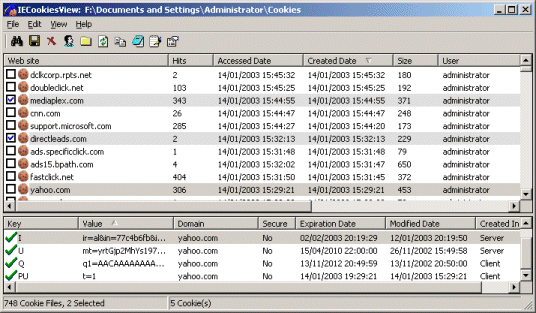 Cookies are very small files that are put on your computer when you are surfing the Internet, letting the sites you visit remember your preferences, log-in information, and more. Although most cookies are harmless, they are occasionally the subjects of privacy concerns. If you want to view and manage the cookies you have accumulated while using Internet Explorer, try IECookiesView. Cookies are very small files that are put on your computer when you are surfing the Internet, letting the sites you visit remember your preferences, log-in information, and more. Although most cookies are harmless, they are occasionally the subjects of privacy concerns. If you want to view and manage the cookies you have accumulated while using Internet Explorer, try IECookiesView.
This simple program makes it easy to keep tabs on cookies and ensure that you are only sharing information with sites that you trust. The program’s interface is plain and easy to navigate, with menus and buttons at the top. A large display pane shows a list of cookies with the dates they were created, modified, and accessed, as well as their size, status, domain, and number of hits. Check boxes next to the cookies let users select them and take bulk actions, including deleting, destroying, and blocking them. If there are cookies stored in multiple locations or for multiple users, IECookiesView lets users easily switch between them.
This program is fairly straightforward and the Help file contains useful information that can let users get even more from the program. Overall, it’s nothing fancy, but it is a good choice if you need a basic tool that will let you view and manage your Internet Explorer cookies.
Check it out at http://www.nirsoft.net/utils/iecookies.html
Posted in Main | No Comments »
Wednesday, October 19th, 2011
 OkMap is a free geographical application which enables you to create, edit, and manage digital maps, import data from GPS devices, scanners, as well as other sources, plot your position instantly, and extract statistics. Using its detailed toolbar and feature-packed menu bar, OkMap’s user interface has a strong similarity to digital imaging and word processing tools, although with a distinct geographical emphasis. OkMap is a free geographical application which enables you to create, edit, and manage digital maps, import data from GPS devices, scanners, as well as other sources, plot your position instantly, and extract statistics. Using its detailed toolbar and feature-packed menu bar, OkMap’s user interface has a strong similarity to digital imaging and word processing tools, although with a distinct geographical emphasis.
This program starts with an optional tool tip which you can click through for a basic view of the program’s functions. An online-hosted, PDF-based Help file does a great job of explaining this convenient application’s many functions and options in its 214 pages; obviously, this tool requires a while to set up and become familiar with. It is advisable to get started by creating some simple maps to get a feel for how OkMap functions. You’ll be able to create two kinds of maps with OkMap: raster maps, which are pixel-for-pixel images and can be very big – as large as printed map sheets – and vector maps, that are “smart maps” like Google Maps that enable you to zoom in and out, change the perspective, and manipulate objects. The New Vectorial Map option initiates a wizardlike process that will let you select a wide range of parameters and choices with which to create your raw map file. Then you can draw and connect lines; add icons, polygons, comments, and other functions; including waypoints, routes, and tracks from GPS data or entered manually.
The user is also able to access Google Earth, Google Maps, remote feeds, and data sources, as well as export data in a number of ways. You do not need a GPS device to make use of OkMap, but the program can upload data from your handheld receiver for storing and displaying in several ways. If you ever hook your GPS up to a laptop running OkMap, you can track and display your position in real time. You don’t any extra hardware to use this program at 100% and it is totally free.
Check it out at Okmap.org.
Posted in Main | No Comments »
Tuesday, October 18th, 2011
 GeoSetter is a cost-free program intended for editing digital image metadata, however with a unique emphasis on geographical information. It provides a Google Map function which displays where the image has been taken. GeoSetter is a cost-free program intended for editing digital image metadata, however with a unique emphasis on geographical information. It provides a Google Map function which displays where the image has been taken.
Needless to say, not every picture includes geo data, but GeoSetter also edits EXIF as well as other image data. In fact, it is one of the most capable image data tools at the moment, and the embedded Google Map makes it fun, too.
GeoSetter’s basic interface is divided into two halves. On the left, there are file browser and image preview panes, and on the right is an embedded Google Map. The program also opens with an extensive Settings page, with 10 tabs for setting up File Choices, Camera, Startup, ExifTool, and more. Simply browse to a folder or single image, load your choices, and click each individually to call up its metadata.
Double-clicking an image will open its Edit Data page, which offers tabs for editing Location, Source / Description, Categories / Keywords, Contact, Date, and Custom View, which lets you select from the other tabs’ entries. You can also enable the Tracks feature, search the map directly, enter coordinates, and use other Google Maps features. The navigation between directories is not as smooth as it might be, though that is a minor point. On the plus side, there is an excellent Help file, FAQs, and other assistance.
If you like to travel, even by armchair, GeoSetter can help you get more out of your snapshots. But even if your images do not contain GPS or other geo data, you can still use GeoSetter to edit virtually any other aspect of an image’s data.
Check it out at http://www.geosetter.de/en/.
Posted in Main | No Comments »
Friday, October 14th, 2011
 Flash cookies happen to be small bits of computer code which internet sites place in your computer to save log-on data, passwords, and other personal information to save you the trouble of re-entering everything every time you visit the site. A lot of Flash cookies additionally store information about your own internet surfing habits and other private data you may not want to share. Flash cookies happen to be small bits of computer code which internet sites place in your computer to save log-on data, passwords, and other personal information to save you the trouble of re-entering everything every time you visit the site. A lot of Flash cookies additionally store information about your own internet surfing habits and other private data you may not want to share.
Flash Cookie Cleaner is a bit of portable freeware from ConsumerSoft. It identifies Flash cookies in your system and provides you the chance to get rid of these. Obviously, some cookies tend to be good for your system, and some are not. Flash Cookie Cleaner provides guidance to help users decide which cookies to keep and which can be deleted. A simple, yet colorful user interface starts up when you click on the program’s executable file. This tool has three primary controls – Scan Cookies, View Cookies, and Delete Cookies – it scans your system automatically when opening it, identifies your cookies in the Flash Cookies tab by the address of the web site that placed them as well as displaying selected cookies’ information in a right-hand panel. The user can highlight cookies for removing or click the Ignore Cookie button, which moves them to the Ignored Cookies tab.
A message on the interface notes that users may want to ignore cookies from banks, video games, and other trusted sources because they are for your convenience. This is a safe program to use, as the worst thing that can happen when you delete the wrong cookie is you’ll lose your stored scores or log-on info and have to re-enter them when you return to that website.
Check it out at FlashCookieCleaner.
Posted in Main | No Comments »
Friday, October 14th, 2011
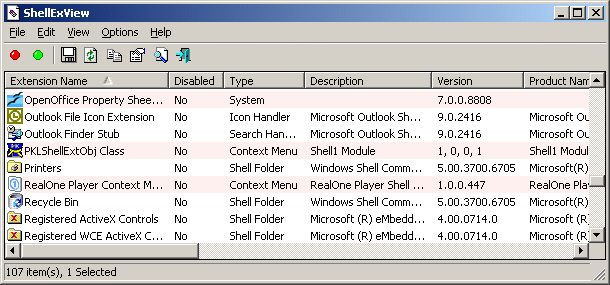 Right-clicking any file as well as folder in Windows Explorer opens a context menu filled with links to properties pages, documents, and other programs as well as commands such as Copy, Save, and Send To. Both users and even programs may add items to context menus. That’s good, more often than not because the capability to right-click a file and execute a number of procedures from the comfort of the particular menu is amongst the good things about Windows. However it is easy to have too much of a good thing. NirSoft’s ShellMenuView will assist you to bring order to context-menu chaos. Right-clicking any file as well as folder in Windows Explorer opens a context menu filled with links to properties pages, documents, and other programs as well as commands such as Copy, Save, and Send To. Both users and even programs may add items to context menus. That’s good, more often than not because the capability to right-click a file and execute a number of procedures from the comfort of the particular menu is amongst the good things about Windows. However it is easy to have too much of a good thing. NirSoft’s ShellMenuView will assist you to bring order to context-menu chaos.
It’s a free application that shows each of the static menu items in Explorer, letting you quickly disable just about any you don’t need or want. ShellMenuView is completely portable and needs absolutely no installation, so it opens the instant you click the extracted download.
The actual program’s user interface will open with your system’s context-menu entries already shown. The user is able to Enable, Disable, Save, Copy, and Find items, Refresh the view, and access a variety of choices from the toolbar, such as HTML Reports, but the majority of this particular tool’s value is in the info it displays within its main list view. Its headers can be dragged to rearrange and resize columns, and you can choose which ones you want the program to display.
By default, all 14 columns are enabled; they present everything from File Name and Type to location, status, as well as information about the software maker, if available. To disable or enable an item simply click the right icon or access the command in the File Menu. From the File Menu you may also open up the program in RegEdit, access Extended Mode, and open the Properties page of each entry. It is possible to choose to hide standard context-menu items to reduce the list ShellMenuView displays.
Overall, ShellMenuView is really a compact application which shows the particular listing of static menu items that will be inside the context menu whenever you right-click a file/folder on Windows Explorer, and enables you to very easily disable unnecessary menu items and it’s also totally free!
Check it out at Nirsoft.net.
Posted in Main | No Comments »
Thursday, October 13th, 2011
 The installation of as well as uninstalling applications, searching the net, and day-to-day computer use may take its toll on your PC’s general performance. This is exactly why you should find the correct cleaning application to maintain your computer working on all cylinders. SlimCleaner is a unique program that makes use of crowdsourcing to give active feedback for the software set up on your computer. The installation of as well as uninstalling applications, searching the net, and day-to-day computer use may take its toll on your PC’s general performance. This is exactly why you should find the correct cleaning application to maintain your computer working on all cylinders. SlimCleaner is a unique program that makes use of crowdsourcing to give active feedback for the software set up on your computer.
Its rapid scans and all-inclusive features make it a must-have system utility. SlimCleaner opens with a expertly designed, intuitive user interface. On the left side of the home window you’ve got seven maintenance choices: Cleaner, Optimize, Uninstaller, Browsers, Hijack Log, Shredder, and Windows Tools. Although it provides an ample Help function (you can get online help, video tutorials, and a manual), you will not need it to leap right in and start the cleaning procedure.
Starting with the Cleaner will break down your choices into Windows, Programs, Web browsers, as well as Advanced. Making use of radio buttons, you’ll be able to check off the things that you want to scan. Click the Analyze button, and within a few moments, SlimCleaner will generate a summary of results. Clicking the Clean button successfully removes problem items. Moving on, the Optimize function can show your startup applications, along with a Community Rating and Community Feedback for each one. Over-all, SlimCleaner is an remarkable program for trying to keep your computer in tip-top condition.
You can check it out at Slimcleaner.
Posted in Main | No Comments »
|
|
|
 Tray Dictionary is a free desktop dictionary application based on the Encarta online dictionary. By using it you are able to look up words immediately without needing to open up the online dictionary website. Additionally, it enables speedy right-click searches within Internet Explorer.
Tray Dictionary is a free desktop dictionary application based on the Encarta online dictionary. By using it you are able to look up words immediately without needing to open up the online dictionary website. Additionally, it enables speedy right-click searches within Internet Explorer.
 SSuite Office is a totally free productivity suite that could go head-to-head with Microsoft’s Office along with other free of charge and premium suites. This bundles a word processor, spreadsheet, PDF creator, e-mail, web browser, and plenty of additional items. A lot of its tools are fully compatible with various applications and file types, which makes it a worthwhile alternative not only as a standalone suite, and also in collaborative and business environments.
SSuite Office is a totally free productivity suite that could go head-to-head with Microsoft’s Office along with other free of charge and premium suites. This bundles a word processor, spreadsheet, PDF creator, e-mail, web browser, and plenty of additional items. A lot of its tools are fully compatible with various applications and file types, which makes it a worthwhile alternative not only as a standalone suite, and also in collaborative and business environments.


 As it’s name would suggest, this software is for managing a dealership. The program’s user interface is certainly smooth and simple to get around, with screens for sales, purchasing, and maintenance, in addition to configuration options for contacts and other important info.
As it’s name would suggest, this software is for managing a dealership. The program’s user interface is certainly smooth and simple to get around, with screens for sales, purchasing, and maintenance, in addition to configuration options for contacts and other important info.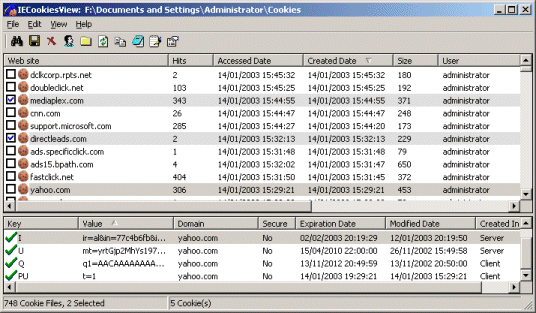 Cookies are very small files that are put on your computer when you are surfing the Internet, letting the sites you visit remember your preferences, log-in information, and more. Although most cookies are harmless, they are occasionally the subjects of privacy concerns. If you want to view and manage the cookies you have accumulated while using Internet Explorer, try IECookiesView.
Cookies are very small files that are put on your computer when you are surfing the Internet, letting the sites you visit remember your preferences, log-in information, and more. Although most cookies are harmless, they are occasionally the subjects of privacy concerns. If you want to view and manage the cookies you have accumulated while using Internet Explorer, try IECookiesView. OkMap is a free geographical application which enables you to create, edit, and manage digital maps, import data from GPS devices, scanners, as well as other sources, plot your position instantly, and extract statistics. Using its detailed toolbar and feature-packed menu bar, OkMap’s user interface has a strong similarity to digital imaging and word processing tools, although with a distinct geographical emphasis.
OkMap is a free geographical application which enables you to create, edit, and manage digital maps, import data from GPS devices, scanners, as well as other sources, plot your position instantly, and extract statistics. Using its detailed toolbar and feature-packed menu bar, OkMap’s user interface has a strong similarity to digital imaging and word processing tools, although with a distinct geographical emphasis. GeoSetter is a cost-free program intended for editing digital image metadata, however with a unique emphasis on geographical information. It provides a Google Map function which displays where the image has been taken.
GeoSetter is a cost-free program intended for editing digital image metadata, however with a unique emphasis on geographical information. It provides a Google Map function which displays where the image has been taken.
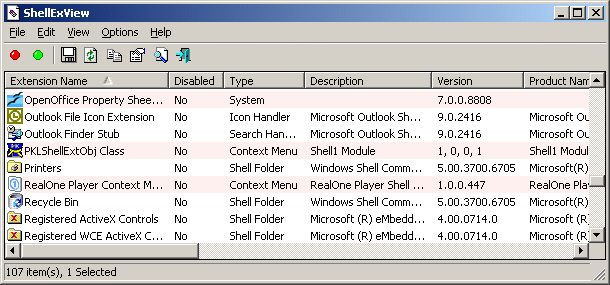
 The installation of as well as uninstalling applications, searching the net, and day-to-day computer use may take its toll on your PC’s general performance. This is exactly why you should find the correct cleaning application to maintain your computer working on all cylinders. SlimCleaner is a unique program that makes use of crowdsourcing to give active feedback for the software set up on your computer.
The installation of as well as uninstalling applications, searching the net, and day-to-day computer use may take its toll on your PC’s general performance. This is exactly why you should find the correct cleaning application to maintain your computer working on all cylinders. SlimCleaner is a unique program that makes use of crowdsourcing to give active feedback for the software set up on your computer.