Author Archive
Monday, August 6th, 2012
 Greenshot is a lightweight application that makes it easy to apply annotations to your screenshots. Greenshot is a lightweight application that makes it easy to apply annotations to your screenshots.
It allows easy editing in order to not only add annotations, but also to highlight or hide parts of the screenshot too. You can also choose to make a screenshot of just a specified selected region. It’s easy interface lets you send the screenshot to a printer, send as an email attachment, or even just send it to the clipboard to use in another program.
Other notable features include automatic file naming patterns, keyboard hotkeys, printing options, timed captures, and more. The images can be saved as saved as a JPG, GIF, PNG, or BMP formats.
It’s ease of use makes it ideal for many situations and users such as software developers, bloggers, or anyone at all who needs to use screenshots with or without annotations from time to time.
Check out GetGreenshot.org for more information.
Posted in Main | No Comments »
Monday, August 6th, 2012
 My Simple Surface is a web-based online outliner and planner. After you have signed up, and it’s free to sign up, you can then begin to create pages, which are known in the program as surfaces. Click to create an item, then begin typing the text for it. You can press Tab in order to create a child item, or alternatively, just press Enter to create an item at the same level as the current one. My Simple Surface is a web-based online outliner and planner. After you have signed up, and it’s free to sign up, you can then begin to create pages, which are known in the program as surfaces. Click to create an item, then begin typing the text for it. You can press Tab in order to create a child item, or alternatively, just press Enter to create an item at the same level as the current one.
To change its color and other properties, simply right click an item to see the options. Unlike traditional mind maps and outliners, My Simple Surface is a good deal more flexible. You can drag top-level items around the page, and their child items (if any) follow automatically.
The developer of this software mentioned that there’s an iPod and iPad version in the works,these devices are now supported in the latest release. This should make this service even more useful for those who have such devices.
Check out MySimpleSurface for more details.
Posted in Main | No Comments »
Wednesday, November 2nd, 2011
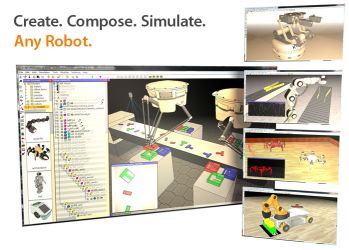 V-REP Player is a totally free application that can run robotic simulations on almost any suitable Windows system. It is founded on V-REP, the Virtual Robot Experimentation Platform, an advanced application for simulating the function and actions of numerous robotics systems within a 3D environment. It is based on a distributed control architecture, and it lets users run control programs simultaneously in threaded or non-threaded fashion. V-REP Player is a totally free application that can run robotic simulations on almost any suitable Windows system. It is founded on V-REP, the Virtual Robot Experimentation Platform, an advanced application for simulating the function and actions of numerous robotics systems within a 3D environment. It is based on a distributed control architecture, and it lets users run control programs simultaneously in threaded or non-threaded fashion.
You can’t make use of V-REP Player to create simulations, merely play them. Nevertheless, it’s got several possible uses, for example remote monitoring, hardware control, fast prototyping, safety systems, factory automation simulations, and as a teaching tool. It is totally free to use and distribute. The complete version of V-REP is available free for evaluation and to students for home use, and there are online manuals, videos, and other forms of assistance. Opening the V-REP Player’s interface displays a 3D space with a checkerboard-patterned floor.
The program displays the view’s axial orientation (X, Y, and Z) in the lower corner; the user is able to grab this icon and rotate it to rotate the main view. Additionally, V-REP Player offers toolbar controls that can display simulations from any angle, perspective, or aspect, including a flyover camera view, as well as providing the ability to shift, rotate, and tilt the camera or object views; speed controls; and eight radio buttons with which it is very easy to toggle between preset views. The program offers some options, such as the ability to choose either the Bullet or ODE Dynamics Engine and to create MTB Robot Properties modules, including an option to connect with a robotics server through pipes or sockets.
Overall this program is best for remote monitoring, hardware control, fast prototyping and verification, fast algorithm development / parameter adjustment, safety double-checking, robotics-related education, factory automation simulations and even more!
Check out the homepage at V-rep.eu.
Posted in Main | No Comments »
Wednesday, November 2nd, 2011
 Many among us that sit down at a desk all day long understand the significance of getting frequent breaks in order to stretch out muscles as well as refresh tired eyes. However while you are knee-deep in work, you can easily forget to take some time for your own benefit. Many among us that sit down at a desk all day long understand the significance of getting frequent breaks in order to stretch out muscles as well as refresh tired eyes. However while you are knee-deep in work, you can easily forget to take some time for your own benefit.
Workrave offers users an easy way to set break reminders. Its interface could use a little work in the design department, however it gets the job done. Workrave really is not much to look at. A box appears on your desktop. It has three break options – Micro-break, Rest break, Daily Limit – each represented by a vague icon. To configure each break, you have to right-click on the system-tray icon. From there, the Preferences menu lets you enable/disable each timer, modify the time between breaks, and set the break durations.
You also have the choice of displaying the Postpone and Skip buttons when the timers go off. There is a User Interface option for choosing sounds, and an always-on-top option that keeps the program on top of whatever you are working on at the moment. When the appropriate timer expires, a box will flash around on your screen and a sound will let you know that it is time to have a break. As an extra, Workrave includes a series of exercises that you can scroll through to get the most out of your break time. Workrave does not have a help feature, but one isn’t really needed as it’s quite easy to use.
Check it out at Workrave.org/
Posted in Main | No Comments »
Wednesday, November 2nd, 2011
 There is certainly an almost endless availability of Web-based resources that will convert almost any measurement from one unit to another. If you want to convert really obscure units, however, or need a conversion tool frequently, try out Unit Converser Professional from Inventive Design. There is certainly an almost endless availability of Web-based resources that will convert almost any measurement from one unit to another. If you want to convert really obscure units, however, or need a conversion tool frequently, try out Unit Converser Professional from Inventive Design.
It’s a totally free Flash-based tool that converts more than 800 pairs of units in 32 categories. Additionally, it features a calculator and a library of scientific formulas. Unit Conversion Professional’s dialog-style interface starts with its menu page, which offers two scrolling lists, View Formulas and Convert Units. The conversion units are categorized from Acceleration to Volume. Simply clicking on a category calls up applicable conversion tools; clicking on Menu takes you back to the menu page. You can also select Browse A-Z, which shows a list which range from Abampere-Current to Zip 250-Data Storage; an outstanding variety.
Conversions are very simple: just enter the values and units and the tool does the rest. The View Formulas list works in similar fashion; for example, clicking on Mechanics calls up a list of variables and equations for velocity, acceleration, angle, and more. You will be able to print any view or expand or contract the view from the interface by clicking plus and minus icons. The Calculator tool has an interesting angled 3D perspective and a realistic rendition. It is a basic calculator, not a scientific tool. This program has no Help file besides an About file for Adobe Flash Player, but it needs none. Unit Converter Professional is completely free and supported by Windows 98 / Me / 2000 / XP / 2003 / Vista / 7.
Check it out at Inventive-design.com.
Posted in Main | No Comments »
Tuesday, October 25th, 2011
 Iron is a free Internet browser from SRWare. This is based on Google’s Chromium core, which is the basis of several internet browsers, which includes Google’s own Chrome. Just like Chrome as well as the others, Iron is certainly super-fast and also will take extensions, themes, and developer tools. Iron is a free Internet browser from SRWare. This is based on Google’s Chromium core, which is the basis of several internet browsers, which includes Google’s own Chrome. Just like Chrome as well as the others, Iron is certainly super-fast and also will take extensions, themes, and developer tools.
Exactly what sets it apart is an absence of the Google-centric features which quite a few have criticized with regard to violating users’ privacy, for example reporting your browsing behavior and recommending content (and advertising) based on the results. Iron’s start page offers quick Web and Image searching and a Quick Access section that let us upload pictures, access Chrome-compatible extensions and themes, rate our home page at a ratings site, view info about our IP address, and even watch funny videos at Epic Fail. Of course, you can personalize the view, including the Quick Access links, using the usual Chrome-style options.
The user is able to import or export bookmarks, create application shortcuts, and manage search engines, to name a few. Iron is loading the web sites as fast as other Chromium-based browsers, which is to say about as fast as browsers get nowadays. There are no functionality issues that seem to be because of Iron’s breaking the connection to Google HQ, or any functionality issue at all, for that matter.
The program installs conventionally and leaves some user data behind in its program folder when you uninstall it. That is not necessarily a bad thing since many users may prefer to delete such data securely. It appears the homepage has not been updated in some time, although it may be a case of, “if its not broke, don’t fix it” as this browser still seems to work perfectly.
Check it out at Srware.net.
Posted in Main | No Comments »
Tuesday, October 25th, 2011
 Do you use more than one Skype account? One developer wasn’t too happy about the problem of attempting to use his multiple Skype accounts on a single system in a single session, so he has written Skype Launcher, a simple bit of freeware which automatically signs in to multiple Skype accounts with a single click. Do you use more than one Skype account? One developer wasn’t too happy about the problem of attempting to use his multiple Skype accounts on a single system in a single session, so he has written Skype Launcher, a simple bit of freeware which automatically signs in to multiple Skype accounts with a single click.
It automatically detects accounts that are currently signed in to Skype and only launches offline accounts. Skype Launcher will open with the Skype Launcher Configuration utility, to which you add your Skype accounts by entering each account’s name and password inside a pop-up window. A check box enables you to decide on whether or not to start Skype Launcher whenever you log in. Clicking More expands the interface with a panel full of Advanced Configurations, the majority of which govern exactly how Skype Launcher behaves. You can even click USB to send your data to an external storage device.
Once you finish adding accounts and choosing the options click Save and it will close the configuration tool. However, it is possible to reopen it whenever you want through Skype Launcher’s Start Menu folder. After setting up Skype Launcher with your accounts, it automatically opens them so you can enter your password and log in (our preferences) when clicking Skype Launcher’s icon. Skype Launcher automatically checks for updates. The program is able to handle as many accounts as you have and is freeware.
Check it out at SkypeLauncher.net.
Posted in Main | No Comments »
Tuesday, October 25th, 2011
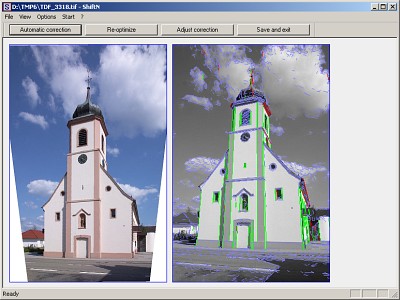 Professional photographers work with costly shift lenses or even special large-format cameras to prevent the unwanted visual effects brought on by converging lines in images, particularly in architectural as well as landscape photos. Professional photographers work with costly shift lenses or even special large-format cameras to prevent the unwanted visual effects brought on by converging lines in images, particularly in architectural as well as landscape photos.
Marcus Hebel’s ShiftN is a freeware program which will do much the same thing, examining images for parallel lines and improving the perspective. ShiftN’s easy, effective user interface is split between two panels, an image pane and an EXIF data view that at the same time acts as a preview pane for image processing. Apart from a file menu bar, this program has five buttons: Open, Automatic Correction, Re-Optimize, Adjust Correction, and Save and Exit. Clicked Open and load an image. You are able to apply a grid to the image via the View menu. By selecting the autocorrect option ShiftN processes the image, showing converging lines and other image elements in the preview pane image. Save the image and then open both the original and processed images for comparison.
The modifications made by ShiftN are subtle, but highly effective, shifting the perspective in the frame to a more attractive plane. When using the adjustment sliders you can significantly alter the perspective to achieve customized effects. ShiftN’s Options and Help file make this versatile tool easy to set up, too. With ShiftN, users of point-and-shoot cameras can approximate the capabilities that professional photographers pay thousands of dollars to get.
Check out the homepage Shiftn.de (Mainly in German but with English info page)
Posted in Main | No Comments »
Monday, October 24th, 2011
 When it comes to software programs that can deal with text documents, it’s a balancing act: occasionally you would like much more functionality than bare-bones text editors such as Notepad can provide, however full-featured word processors may be too large as well as bloated, particularly for portable use. When it comes to software programs that can deal with text documents, it’s a balancing act: occasionally you would like much more functionality than bare-bones text editors such as Notepad can provide, however full-featured word processors may be too large as well as bloated, particularly for portable use.
Qjot is the best of both worlds, with all the slimness of a text editor, but most of the basic features of a word processor. It’s a good choice if you want a way to work with documents on the go. The program’s user interface is plain and intuitive, with menus and a couple of toolbars across the top. There are formatting tools including text alignment, bulleting, word wrap, and indentation, as well as options for text and background color. Important word-processing tools like word count and find and replace are here, and there is even a link to take users directly to online dictionaries. Perhaps most importantly, Qjot lets users insert images and other objects into documents without difficulty. This program supports a number of file formats, such as RTF and DOC files.
There is no Help file, but this is not a huge problem; anyone who has used a word processor before will be quite familiar with Qjot’s features. Overall, Qjot can be a great alternative to bigger (and pricier) word processors; it has the features that most people use most of the time, without useless extras. And with its size of 600KB, the program can easily fit on a USB drive for portable use.
Get it from the QJot Homepage at Xtort.net.
Posted in Main | No Comments »
Monday, October 24th, 2011
Praat is Dutch for “talk.” It’s also the name of this lab-quality phonetics software that can record and analyze speech sounds both in mono and in stereo. While it is not difficult for an average person to use, it is really meant for linguists and those studying linguistics as well as other scientists and researchers who require the analysis of human speech in their work.
It supports speech synthesis, including articulatory synthesis. Additionally it creates high-quality images of data suitable for publication. Praat’s interface consists of two parts, Praat Objects and Praat Picture. The Help file has an excellent introduction to Praat and an overview of its functions and it is recommended to read it before delving into the science.
The speech recording is accomplished via the system microphone and sound card. Praat lets you make both mono and stereo recordings. Mono recordings are preferable for analyzing speech, but mono recording equipment is uncommon outside the lab. However, most handheld note-takers record monophonic sound, and they are commonly used in fieldwork. Although nothing is stopping you from choosing stereo. The process for recording sound is a little complicated, though the manual indicates it is easier in Linux and Mac versions of the program.
You’ll be able to create sound recordings not only from an external source such as a microphone but also from a WAV file and even directly inside Praat via formulas. This intriguing capability lets you create tones like sine waves with noise added. Once you have recorded a sound, it can be viewed as a waveform (two waveforms for stereo signals) in the SoundEditor window; Save, Cut, and Paste it; and open longer files with a LongSound feature that keeps most of longer sound files on your disk instead of being written to memory every time you play them.
This program is free and supported by Windows 2000 / XP / Vista / 7.
Check it out at Praat.
Posted in Main | No Comments »
|
|
|
 Greenshot is a lightweight application that makes it easy to apply annotations to your screenshots.
Greenshot is a lightweight application that makes it easy to apply annotations to your screenshots.
 My Simple Surface is a web-based online outliner and planner. After you have signed up, and it’s free to sign up, you can then begin to create pages, which are known in the program as surfaces. Click to create an item, then begin typing the text for it. You can press Tab in order to create a child item, or alternatively, just press Enter to create an item at the same level as the current one.
My Simple Surface is a web-based online outliner and planner. After you have signed up, and it’s free to sign up, you can then begin to create pages, which are known in the program as surfaces. Click to create an item, then begin typing the text for it. You can press Tab in order to create a child item, or alternatively, just press Enter to create an item at the same level as the current one.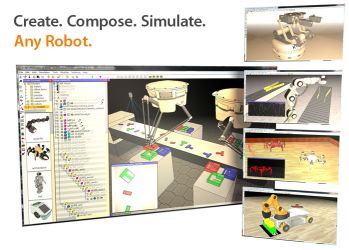
 Many among us that sit down at a desk all day long understand the significance of getting frequent breaks in order to stretch out muscles as well as refresh tired eyes. However while you are knee-deep in work, you can easily forget to take some time for your own benefit.
Many among us that sit down at a desk all day long understand the significance of getting frequent breaks in order to stretch out muscles as well as refresh tired eyes. However while you are knee-deep in work, you can easily forget to take some time for your own benefit.
 Iron is a free Internet browser from SRWare. This is based on Google’s Chromium core, which is the basis of several internet browsers, which includes Google’s own Chrome. Just like Chrome as well as the others, Iron is certainly super-fast and also will take extensions, themes, and developer tools.
Iron is a free Internet browser from SRWare. This is based on Google’s Chromium core, which is the basis of several internet browsers, which includes Google’s own Chrome. Just like Chrome as well as the others, Iron is certainly super-fast and also will take extensions, themes, and developer tools. Do you use more than one Skype account? One developer wasn’t too happy about the problem of attempting to use his multiple Skype accounts on a single system in a single session, so he has written Skype Launcher, a simple bit of freeware which automatically signs in to multiple Skype accounts with a single click.
Do you use more than one Skype account? One developer wasn’t too happy about the problem of attempting to use his multiple Skype accounts on a single system in a single session, so he has written Skype Launcher, a simple bit of freeware which automatically signs in to multiple Skype accounts with a single click.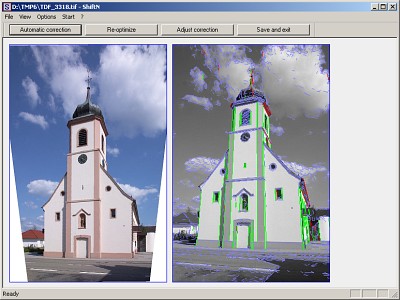 Professional photographers work with costly shift lenses or even special large-format cameras to prevent the unwanted visual effects brought on by converging lines in images, particularly in architectural as well as landscape photos.
Professional photographers work with costly shift lenses or even special large-format cameras to prevent the unwanted visual effects brought on by converging lines in images, particularly in architectural as well as landscape photos. When it comes to software programs that can deal with text documents, it’s a balancing act: occasionally you would like much more functionality than bare-bones text editors such as Notepad can provide, however full-featured word processors may be too large as well as bloated, particularly for portable use.
When it comes to software programs that can deal with text documents, it’s a balancing act: occasionally you would like much more functionality than bare-bones text editors such as Notepad can provide, however full-featured word processors may be too large as well as bloated, particularly for portable use.