Author Archive
Monday, November 2nd, 2009
 While trying to configure different system settings such PC identification, TCP/IP settings, default printer, system services, system volume, desktop dimensions, etc, you often end up wasting lots of time and even may get frustrated. It’s because you’d have to find and access several utilities and system directories to make necessary changes. Nevertheless, you needn’t spend hours filled of monotony and frustration in altering such configurations as you can opt to try Quick Config 1.1.6.55 assistance. The utility has been aimed to help you in effectively changing your computer’s settings, while saving considerable amount of time. It skillfully supports in modifying Network, System, Internet Browser, and Applications related configurations. Using the application, you can define shared recourses, network connections, mapped network drives, system sound, default browser, homepage, display screen color depth, applications to be launched after applying a profile, and even more. This tool comes compatible with both Windows Vista and XP. While trying to configure different system settings such PC identification, TCP/IP settings, default printer, system services, system volume, desktop dimensions, etc, you often end up wasting lots of time and even may get frustrated. It’s because you’d have to find and access several utilities and system directories to make necessary changes. Nevertheless, you needn’t spend hours filled of monotony and frustration in altering such configurations as you can opt to try Quick Config 1.1.6.55 assistance. The utility has been aimed to help you in effectively changing your computer’s settings, while saving considerable amount of time. It skillfully supports in modifying Network, System, Internet Browser, and Applications related configurations. Using the application, you can define shared recourses, network connections, mapped network drives, system sound, default browser, homepage, display screen color depth, applications to be launched after applying a profile, and even more. This tool comes compatible with both Windows Vista and XP.
The main screen of Quick Config program is simple and pleasing in its appearance with Profile, Settings, and Help tabs integrated at left and created profiles like Office, Home, and Internet Café options being shown with right side screen area. You can start with Create New option for adding a new profile, for which you’d be shown Profile Settings dialog box. Now, within the provided dialog box you’d be shown General tab for settings profile name, description, hot key, and profile icon. The next tab ‘Network’ allows you to define Network Connections settings, Computer name, Hosts, Routing, Shared Folders, and Network Drives settings. Moving on you get ‘System’ tab for configuring Sound, Printer, and Services; whereas Browsers tabs supports modifying settings of your installed web browsers. The last tab deals with Display enabling you to change color and dimensions of the screen. After making desired changes you can apply the profile and it would be included in the Profile list.
Using Quick Config it becomes a cake-walk for you to configure your system settings without browsing numerous panels and directories within your computer.
{More Info and Download}
Posted in Main | No Comments »
Friday, October 2nd, 2009
 An expert image resizing tool is highly called for when you require generating thumbnails and processing multiple images to similar size, in order to create an impressive album. In such situation, carrying out individual image resizing task take a toll on your valuable time, and often gives low quality results. This is where you require a skilled application that can resize all your images together without compromising upon their quality. One such tool provided for you is Picture Reduce Studio 1.0.0, which efficiently can aid you in performing image resizing task using batch-process. It is capable of reducing your bulk of images using resizing or compressing options, thus allowing you to use them in album, or easily share them with friends through email or web. The program functions compatibly with BMP, WMF, PNG, GIF, JPEG, etc formats. An expert image resizing tool is highly called for when you require generating thumbnails and processing multiple images to similar size, in order to create an impressive album. In such situation, carrying out individual image resizing task take a toll on your valuable time, and often gives low quality results. This is where you require a skilled application that can resize all your images together without compromising upon their quality. One such tool provided for you is Picture Reduce Studio 1.0.0, which efficiently can aid you in performing image resizing task using batch-process. It is capable of reducing your bulk of images using resizing or compressing options, thus allowing you to use them in album, or easily share them with friends through email or web. The program functions compatibly with BMP, WMF, PNG, GIF, JPEG, etc formats.
With user-friendly interface, the Picture Reduce Studio software can effortlessly be operated by anyone. The simple options are provided to you for adding multiple files or adding an entire folder containing images. As the images get loaded with the program, they are queued up at the Image List panel. While you select an image, its preview simultaneously would be displayed at mid screen. The Options panel imparts you with features to set the Resize Type, along with the New Width and New Height in percentages. Further, you can choose between Compress by Quality or File Size Less Than (KB), for reducing the image as per you needs. Proceeding to bottom side options, you can easily set the desired Output location, and also can mark the features to ‘Open output folder after conversion’ and ‘Overwrite exist files’. Finally, for deriving the results you simply require pressing ‘Start’ option to let the program reduce the images to desired size.
Picture Reduce Studio allows you to reduce your images size according to your need.
{More Info and Download}
Posted in Main | No Comments »
Thursday, October 1st, 2009
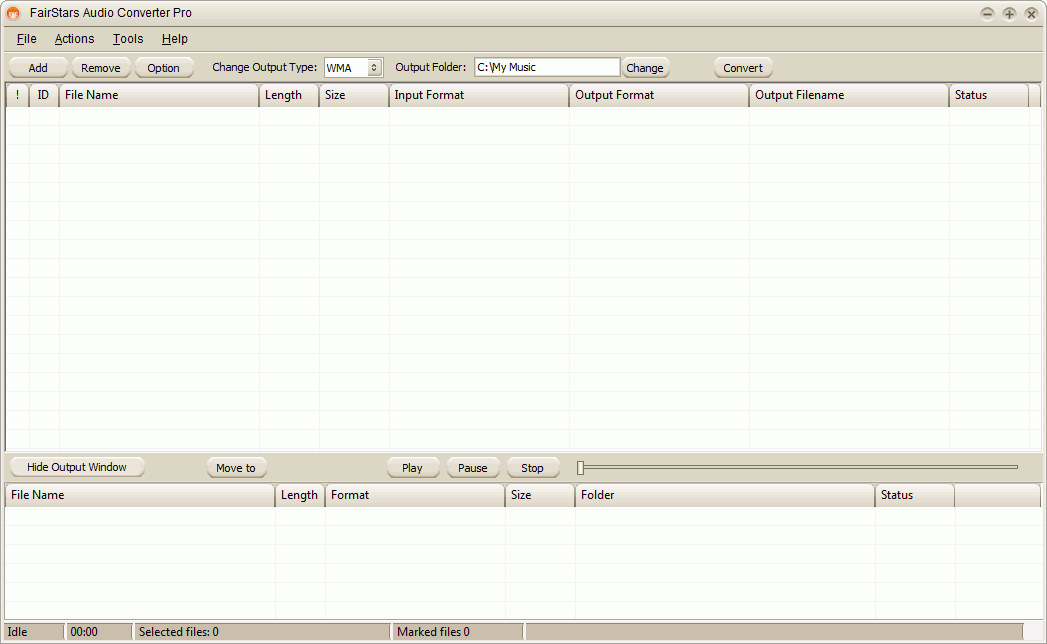 Are you looking for an expert audio converter tool, but didn’t get an apt one yet? Well, here you’re provided a skilled assistant named FairStars Audio Converter Pro 1.10 that effectively can aid you in converting your several format audio files. It efficiently aids you in converting different audio formats such as WAV, Real Media AC3, AIF, DTS, AIFF, AU, AIFC, Creative VOC along with other known formats like FLAC, MP3, OGG, MP4, AAC, and even more. The output format you can derive using this tool is MP3, VQF, AAC, AWB, M4A, FLAC, OGG, WAV, and APE formats. Even, the program assists you in converting several files in one go, regardless of their source or target format. In addition, while converting the program allows adjusting volume, retaining and editing ID3 tags, extracting audio from CD image, and do more. Are you looking for an expert audio converter tool, but didn’t get an apt one yet? Well, here you’re provided a skilled assistant named FairStars Audio Converter Pro 1.10 that effectively can aid you in converting your several format audio files. It efficiently aids you in converting different audio formats such as WAV, Real Media AC3, AIF, DTS, AIFF, AU, AIFC, Creative VOC along with other known formats like FLAC, MP3, OGG, MP4, AAC, and even more. The output format you can derive using this tool is MP3, VQF, AAC, AWB, M4A, FLAC, OGG, WAV, and APE formats. Even, the program assists you in converting several files in one go, regardless of their source or target format. In addition, while converting the program allows adjusting volume, retaining and editing ID3 tags, extracting audio from CD image, and do more.
With its user-friendly console, the FairStars Audio Converter Pro software makes audio conversion task effortless for you. To start up, you’ve to add the files within this program, which you can even individually play for keeping a check. Moving on, you require setting the output format type, and specify the output folder for storing the final output files. Now, click over ‘Convert’ for beginning the audio file conversion process, simultaneously to which the converted files would be displayed within the Output Window placed at bottom side. Even, you can easily hide or show this window, as per your convenience. You can set individually set the format for every file to perform different audio files conversion altogether. The source files are shown with ID, File Name, Length, Size, Input Format, Output Format, Output Filename, and Status info, whereas the output files are displayed with File Name, Length, Format, Size, Folder, and Status details. Along with these, it provided different functions to perform normalization, edit ID3 tags, and more.
FairStars Audio Converter Pro can easily be operated to convert your audio files into the desired output format.
{More info and Download}
Posted in Main | No Comments »
Thursday, October 1st, 2009
 Do you often remain worried about remembering numerous passwords to different websites, applications, email accounts, etc? Even, if you use remember password option, they become much prone to leakage and theft. Nevertheless, now you can opt for an expertise assistant that would help you keep your entire password and other information, safe and encrypted. This proficient assistant has been named Extra Password Eudemon 6.64 that is an effectively usable password management tool for Windows. It’s capable of storing your passwords within highly encrypted database that consists of a single file. The database containing the entire passwords can only be opened using the key file or the master key. So, it reduces all the hassles and leaves you with one master password or key file to remember for unlocking the whole passwords database. Also, the created database is encrypted with the most secure AES and Twofish encryption algorithms. Do you often remain worried about remembering numerous passwords to different websites, applications, email accounts, etc? Even, if you use remember password option, they become much prone to leakage and theft. Nevertheless, now you can opt for an expertise assistant that would help you keep your entire password and other information, safe and encrypted. This proficient assistant has been named Extra Password Eudemon 6.64 that is an effectively usable password management tool for Windows. It’s capable of storing your passwords within highly encrypted database that consists of a single file. The database containing the entire passwords can only be opened using the key file or the master key. So, it reduces all the hassles and leaves you with one master password or key file to remember for unlocking the whole passwords database. Also, the created database is encrypted with the most secure AES and Twofish encryption algorithms.
Using the Extra Password Eudemon you can store any number of passwords within the secure database. After you’ve launched the application you’d be shown an intuitive interface with various options placed over it. For recording your account info and relevant password, first you’ve to define a master password for encrypting your database. Now, create different groups for categorizing your password entries such as internet, email, website, software, FTP, homebank, etc. When the group has been created you can begin to add entries by specifying Group, Icon, Title, Username, Password, Quality, URL, Notes, Expires, and Attachment fields. Further, the program also allows editing, batch modifying, and creating duplicates of entries. You can easily copy the username and password information for using wherever needed. Now, press Save and the program would let you save the database file at desired destination which can only be accessed by entering the correct master password or the key file.
Extra Password Eudemon 6.64 aids you in storing all your passwords within an encrypted database file secured with key file or master password.
{More Info and Download}
Posted in Main | No Comments »
Wednesday, September 23rd, 2009
 While launching a product in market, developers or manufacturers remain conscious about its several aspects. Among these, one of the most important aspects is its packaging, as an attractive packing can impress the potential customers and lay a good impact of your product. Much often people prefer appointing professionals for creating an impressive package for their product, but the support also puts much burden over your pockets. Well, how about creating your packaging designs on your own, while getting the liberty to insert whatever details and items you think are necessary? Sounds interesting, isn’t it? This easily can be done by installing Box Shot 3D 1.9 over your system. It’s an expertise virtual package designing utility that supports generating software box-shot, ebook covers, vista boxes, CD covers, electronic magazines covers, books covers, and even more. The generated output is entirely compatible with web and can easily be printed for further usage. While launching a product in market, developers or manufacturers remain conscious about its several aspects. Among these, one of the most important aspects is its packaging, as an attractive packing can impress the potential customers and lay a good impact of your product. Much often people prefer appointing professionals for creating an impressive package for their product, but the support also puts much burden over your pockets. Well, how about creating your packaging designs on your own, while getting the liberty to insert whatever details and items you think are necessary? Sounds interesting, isn’t it? This easily can be done by installing Box Shot 3D 1.9 over your system. It’s an expertise virtual package designing utility that supports generating software box-shot, ebook covers, vista boxes, CD covers, electronic magazines covers, books covers, and even more. The generated output is entirely compatible with web and can easily be printed for further usage.
Box Shot 3D comes with an intuitive console which sports an exclusive set of functions. For beginning to create a package, you’d require selecting a template from the provided variety including box, book, round corner box, note book, CD, thick book, and curved surface. Loading a template, you can make desired alterations within it, for which the utility imparts different options: Objects, Environment, Light, Camera, and Export Picture. Using Objects tab you get ‘Add Objects’ feature containing along with options to insert images, alter skin, modify package size, edit images, etc, and Delete Objects button for removing any item. The simultaneous preview of the output package design is displayed over your right. You can change Environment for making the package appearance more attractive and impressive. Even, you’re allowed to alter Light and Camera view for seeing the designed package with different angle. Finally, after making required alterations the created design can be exported as an image, or rendered and published with desired resolution and effects.
Box Shot 3D provides us with an easy and intelligent platform to generate stunning and eye-catchy packaging for different products.
{More Info and Download}
Posted in Main | No Comments »
Wednesday, September 23rd, 2009
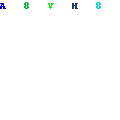 Automatic Scuttle Submitter 1.6 is an automatic social bookmarking application that supports submitting your domains to numerous Scuttle websites. The program skillfully creates different accounts and bookmarks websites automatically and even extracts Meta tags for every URL. It functions in background silently to perform the submission without interrupting the user’s work. Unlike various other submission tools allowing you to submit domains to a limited count of social sites, the application enables adding your websites to list. Further, this utility supports promoting unlimited domains, numerous social accounts; various proxy servers; and comprises of several advanced features for making social bookmarks. Even, the social accounts can easily be rotated randomly for every submission. By submitting your domain, you can increase traffic and get high search engine ranking to gain popularity for your website and earn more profits. Automatic Scuttle Submitter 1.6 is an automatic social bookmarking application that supports submitting your domains to numerous Scuttle websites. The program skillfully creates different accounts and bookmarks websites automatically and even extracts Meta tags for every URL. It functions in background silently to perform the submission without interrupting the user’s work. Unlike various other submission tools allowing you to submit domains to a limited count of social sites, the application enables adding your websites to list. Further, this utility supports promoting unlimited domains, numerous social accounts; various proxy servers; and comprises of several advanced features for making social bookmarks. Even, the social accounts can easily be rotated randomly for every submission. By submitting your domain, you can increase traffic and get high search engine ranking to gain popularity for your website and earn more profits.
Automatic Scuttle Submitter 1.6 allows the submitting of domains to various Scuttle websites using intuitive interface. With the application, you can use various features available for managing the elements concerning domain submission Among these, the Domains Managements segment allows you to add new domains, manage existing domains, and view the submitted domains; where as Accounts Management supports adding and registering new accounts, and managing existing social accounts. Further, you can add new and manage existing scuttle websites through Scuttle Sites Managements, and for managing the tags utilized for bookmarking or activating automatic tags with Tags Management. For supporting the submission process you can also add new and edit the available proxy servers utilized for bookmarking using Porxy Management functions. In addition, it also allows you to import and export social accounts, promoted domains, and scuttle websites. Moreover, to let you control the program functioning, you’re provided Software Settings and Administrator Settings.
With the Automatic Scuttle Submitter 1.6 you needn’t worry about submitting your domain to large number of Scuttle websites.
{More Info and Download}
Posted in Main | No Comments »
Wednesday, September 23rd, 2009
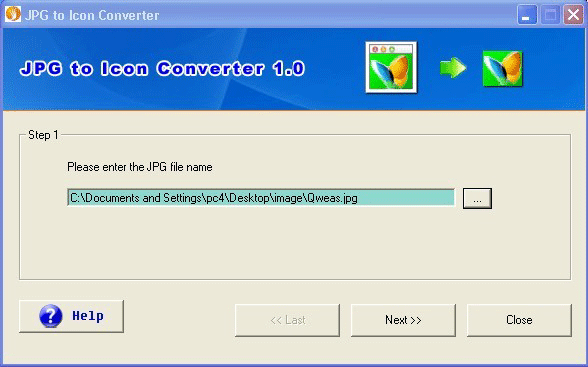 Being a software developer, while creating an application you require keeping different aspects into consideration, an important one of which is creating the application icon. Now, either you’d prefer creating the icon yourself or else buy the ready-to-use icon packages available online. Nevertheless, sometimes even from the wide variety of readily usable icons you don’t find any icon suiting to your application’s theme. Also, you may find it much hassling and time-taking to get software and create an icon file settings its different attributes. Well, how about getting a simpler method that aids you in converting your liked images into icons. The program has been designed to facilitate you in generating 32×32 and 16×16 icon files from any of your images. It integrates a wizard-based interface facilitating you in performing the conversion process smoothly. Being a software developer, while creating an application you require keeping different aspects into consideration, an important one of which is creating the application icon. Now, either you’d prefer creating the icon yourself or else buy the ready-to-use icon packages available online. Nevertheless, sometimes even from the wide variety of readily usable icons you don’t find any icon suiting to your application’s theme. Also, you may find it much hassling and time-taking to get software and create an icon file settings its different attributes. Well, how about getting a simpler method that aids you in converting your liked images into icons. The program has been designed to facilitate you in generating 32×32 and 16×16 icon files from any of your images. It integrates a wizard-based interface facilitating you in performing the conversion process smoothly.
The JPG to Icon Converter 1.02 provides you with a wizard-style interface, providing first step to select the desired image file for converting into an icon file. After choosing the image file, move to next step for specifying the size of your icon file. You can select any between two standard icon sizes provided, i.e. 32×32 and 16×16. Now, when you’ve chosen the image size, just press ‘Next’ for proceeding to further step. The further step prompts you to specify a particular destination directory for storing the output icon file. Further, clicking ‘Next’ the program offers ‘Convert to Icon Now’ and ‘Explore Icon File’ options. Pressing ‘Convert to Icon Now’ bar converts your selected image file into icon, and when the conversion process completes you can use ‘Explore Icon File’ button for accessing the target directory to view the resulting files.
With the JPG to Icon Converter 1.02 you can effortlessly convert any of your images into icon file for using with your software development, etc projects.
{More Info and Download}
Posted in Main | No Comments »
Tuesday, September 22nd, 2009
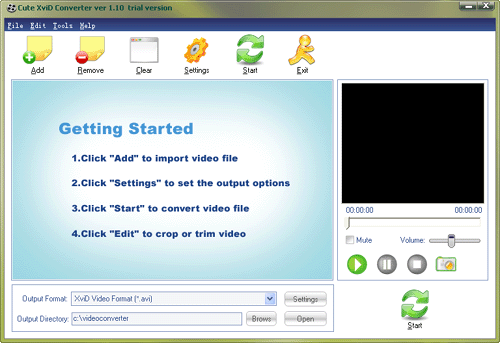 XviD is a form of video codecs that provides quality visual and audio experience, but is only supported for playback by some specific multimedia players. Well do you require XviD format videos for uploading on your website or for playback with your multimedia player? But, you might be confronting hassles as usually the videos stored within your PC are normally available in different formats. In such a situation, you can go for converting your different format videos into XviD codecs, for which you can use Cute XviD Converter 1.10 application. It’s an effective utility for converting your several videos into XviD format videos. The program supports converting several video formats such as DivX, MPEG, MPEG-4, MOV, H.263, AVI, H.264, ASF, and WMV to XviD format. Not just this, the application facilitates conversion from XviD to other formats; extracting audio with M4A, MP3, WMA, AAC, WAV, AC3, and OGG formats. XviD is a form of video codecs that provides quality visual and audio experience, but is only supported for playback by some specific multimedia players. Well do you require XviD format videos for uploading on your website or for playback with your multimedia player? But, you might be confronting hassles as usually the videos stored within your PC are normally available in different formats. In such a situation, you can go for converting your different format videos into XviD codecs, for which you can use Cute XviD Converter 1.10 application. It’s an effective utility for converting your several videos into XviD format videos. The program supports converting several video formats such as DivX, MPEG, MPEG-4, MOV, H.263, AVI, H.264, ASF, and WMV to XviD format. Not just this, the application facilitates conversion from XviD to other formats; extracting audio with M4A, MP3, WMA, AAC, WAV, AC3, and OGG formats.
Along with video conversion and audio extraction, the Cute XviD Converter 1.10 supports capturing images from videos, and trimming desired video segments to form short clips. For commencing the conversion process, you’d require adding videos into program which you can even preview using the in-built player. Next, you can set the output format and even explore further output options using Settings button. After defining the necessary settings simply press ‘Start’ option for starting the video conversion process. Further, the application includes Edit feature that allows cropping and trimming the video to get the desired output. Below the player, you’re shown the image capturing feature clicking which you can easily capture any video scene into an image. Even, you can generate short clips by marking specific video segment with Start and End points.
Cute XviD Converter 1.10 application has been intuitively designed to aid you in converting your videos into XviD format, and perform other supported functions.
{More Info and Download}
Posted in Main | No Comments »
Tuesday, September 22nd, 2009
 SupportSmith v2 2.0 is a competent tool that enables organization and professional users to immediately establish safe connection between computers by providing required resources. It doesn’t require any open ports on technicians as well at the customer’s side. The program supports establishing an instant and secure remote desktop connection between PCs using a suite of imparted tools that allows best interactions. It would effectively aid remote control, application sharing, desktop sharing, chat, online collaboration, file transfer, remote shell, and port forwarding. The utility manages the permission and accesses using SSH-2 protocol; AES 128-bit encryption; along with Active Directory authentication. With the program, you’d get complete remote PC information that too without requiring to interrupt the users. It proves cost-effective and efficient as it helps saving expenditures incurred on appointing the services of consultants; technical supports providers; and system administrators. SupportSmith v2 2.0 is a competent tool that enables organization and professional users to immediately establish safe connection between computers by providing required resources. It doesn’t require any open ports on technicians as well at the customer’s side. The program supports establishing an instant and secure remote desktop connection between PCs using a suite of imparted tools that allows best interactions. It would effectively aid remote control, application sharing, desktop sharing, chat, online collaboration, file transfer, remote shell, and port forwarding. The utility manages the permission and accesses using SSH-2 protocol; AES 128-bit encryption; along with Active Directory authentication. With the program, you’d get complete remote PC information that too without requiring to interrupt the users. It proves cost-effective and efficient as it helps saving expenditures incurred on appointing the services of consultants; technical supports providers; and system administrators.
SupportSmith v2 2.0 software comprises of an intuitive interface along with easily-operable functions. While establishing remote access, the utility provides server, supporter tools, pre-installed agent, and on-demand agent creator. Now, you’d have to configure by setting communications, access control, and general options. Further, to have to set the agent configurations using setting from status, connection, access control, user information, and general tabs. Queuing up come the supporter tools configurations with connection, personal information, incidents, and general settings. Now, you’d be presented with Login screen to begin accessing remote PC using Support Manager. The Support Manager has the network PCs listed over its screen, from where you can select one for commencing the remote session. You can even easily access the support request of customers with the agents and support manager’s help. Even right clicking over the queued up computers you can Initiate Remote Assistance, Start Chat, Display System Info, Remote Wakeup the PC, and Remove system from Favorites. Integrated with different other supportive functions, the utility proves beneficial in providing instant remote support.
SupportSmith v2 2.0 application functions with precision to aid you in establishing remote connections to PCs for providing support to network system users and customers.
{More Info and Download}
Posted in Main | No Comments »
Tuesday, September 22nd, 2009
 While managing an online image gallery, web masters and professional photographers require processing a large number of images for giving them appropriate layout. In such a case, using a complex and large application uselessly complicate the simple image resizing, rotating, renaming, etc tasks. So, why get confused using complex tools when you can get an easier solution to perform such simple tasks within lesser time and in batch mode. One such utility is Batch It Pro 4.0 that facilitates you in resizing, renaming, rotating, adding captions, etc to your images. It supports processing different image formats like JPEG, PCX, BMP, TGA, JPEG 2000, PPM, PNG, PBM, GIF, along with VDA, VST, PIX, ICB to name a few. Further, it supports JPEG image quality and smoothing attributes, Dot Per Inch modification, and enables resizing image aspects ratio. Not just this, you can even add watermarks with this remarkable application. While managing an online image gallery, web masters and professional photographers require processing a large number of images for giving them appropriate layout. In such a case, using a complex and large application uselessly complicate the simple image resizing, rotating, renaming, etc tasks. So, why get confused using complex tools when you can get an easier solution to perform such simple tasks within lesser time and in batch mode. One such utility is Batch It Pro 4.0 that facilitates you in resizing, renaming, rotating, adding captions, etc to your images. It supports processing different image formats like JPEG, PCX, BMP, TGA, JPEG 2000, PPM, PNG, PBM, GIF, along with VDA, VST, PIX, ICB to name a few. Further, it supports JPEG image quality and smoothing attributes, Dot Per Inch modification, and enables resizing image aspects ratio. Not just this, you can even add watermarks with this remarkable application.
With its intuitive console, Batch It Pro 4.0 application provides you with smoothly operable functions for image modification. For beginning to process images, you’re provided Load Files and Load Folders options for selecting the different images or folders containing your image collection. The loaded images are queued up at the mid area, from where you highlight any and see the before and after versions of the images at right side sections. Further selecting the images you can move to Settings tab where you can use Image Properties, Image Effects, Text Caption Properties, Watermark Properties, Filename Changer Properties, Properties options for making desirable changes. Alter the settings, you simply have to specify the target directory and click ‘Process All’ for beginning to apply the preferred changes you’ve selected. In addition to these, it lets you mark/unmark features to Use Filename Change, Do Filename Change Only, Enable Change Preview, and Enable Print Images. Every Settings option possess various functions that help you process images, as needed.
Batch It Pro 4.0 software allows the altering of your images by resizing, rotating, renaming, and watermarking them along with performing different other supported tasks.
{More Info and Download}
Posted in Main | No Comments »
|
|
|
 While trying to configure different system settings such PC identification, TCP/IP settings, default printer, system services, system volume, desktop dimensions, etc, you often end up wasting lots of time and even may get frustrated. It’s because you’d have to find and access several utilities and system directories to make necessary changes. Nevertheless, you needn’t spend hours filled of monotony and frustration in altering such configurations as you can opt to try Quick Config 1.1.6.55 assistance. The utility has been aimed to help you in effectively changing your computer’s settings, while saving considerable amount of time. It skillfully supports in modifying Network, System, Internet Browser, and Applications related configurations. Using the application, you can define shared recourses, network connections, mapped network drives, system sound, default browser, homepage, display screen color depth, applications to be launched after applying a profile, and even more. This tool comes compatible with both Windows Vista and XP.
While trying to configure different system settings such PC identification, TCP/IP settings, default printer, system services, system volume, desktop dimensions, etc, you often end up wasting lots of time and even may get frustrated. It’s because you’d have to find and access several utilities and system directories to make necessary changes. Nevertheless, you needn’t spend hours filled of monotony and frustration in altering such configurations as you can opt to try Quick Config 1.1.6.55 assistance. The utility has been aimed to help you in effectively changing your computer’s settings, while saving considerable amount of time. It skillfully supports in modifying Network, System, Internet Browser, and Applications related configurations. Using the application, you can define shared recourses, network connections, mapped network drives, system sound, default browser, homepage, display screen color depth, applications to be launched after applying a profile, and even more. This tool comes compatible with both Windows Vista and XP.
 An expert image resizing tool is highly called for when you require generating thumbnails and processing multiple images to similar size, in order to create an impressive album. In such situation, carrying out individual image resizing task take a toll on your valuable time, and often gives low quality results. This is where you require a skilled application that can resize all your images together without compromising upon their quality. One such tool provided for you is Picture Reduce Studio 1.0.0, which efficiently can aid you in performing image resizing task using batch-process. It is capable of reducing your bulk of images using resizing or compressing options, thus allowing you to use them in album, or easily share them with friends through email or web. The program functions compatibly with BMP, WMF, PNG, GIF, JPEG, etc formats.
An expert image resizing tool is highly called for when you require generating thumbnails and processing multiple images to similar size, in order to create an impressive album. In such situation, carrying out individual image resizing task take a toll on your valuable time, and often gives low quality results. This is where you require a skilled application that can resize all your images together without compromising upon their quality. One such tool provided for you is Picture Reduce Studio 1.0.0, which efficiently can aid you in performing image resizing task using batch-process. It is capable of reducing your bulk of images using resizing or compressing options, thus allowing you to use them in album, or easily share them with friends through email or web. The program functions compatibly with BMP, WMF, PNG, GIF, JPEG, etc formats.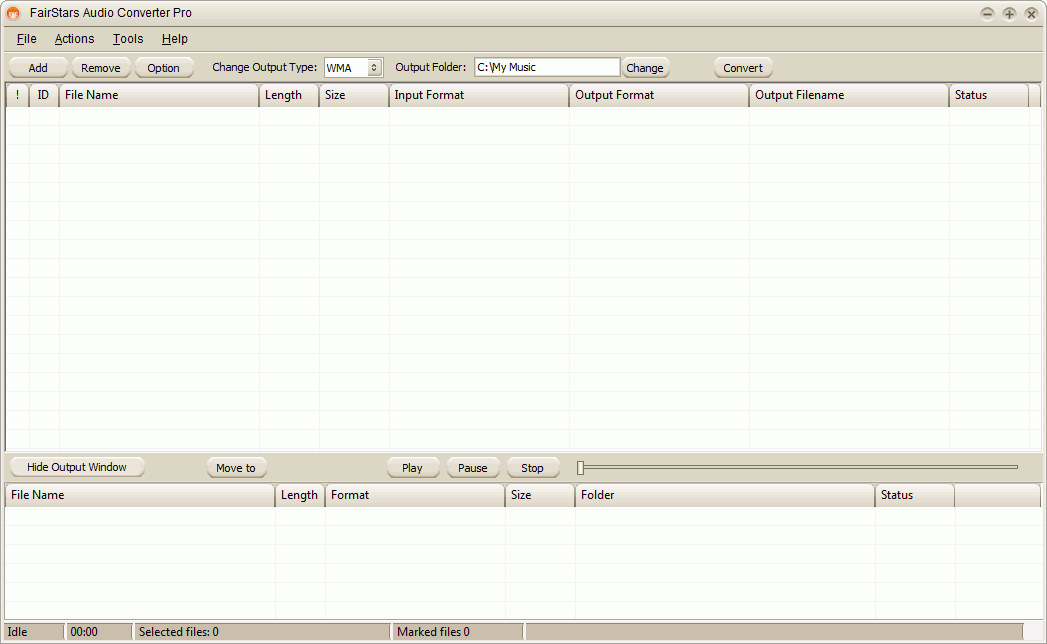 Are you looking for an expert audio converter tool, but didn’t get an apt one yet? Well, here you’re provided a skilled assistant named FairStars Audio Converter Pro 1.10 that effectively can aid you in converting your several format audio files. It efficiently aids you in converting different audio formats such as WAV, Real Media AC3, AIF, DTS, AIFF, AU, AIFC, Creative VOC along with other known formats like FLAC, MP3, OGG, MP4, AAC, and even more. The output format you can derive using this tool is MP3, VQF, AAC, AWB, M4A, FLAC, OGG, WAV, and APE formats. Even, the program assists you in converting several files in one go, regardless of their source or target format. In addition, while converting the program allows adjusting volume, retaining and editing ID3 tags, extracting audio from CD image, and do more.
Are you looking for an expert audio converter tool, but didn’t get an apt one yet? Well, here you’re provided a skilled assistant named FairStars Audio Converter Pro 1.10 that effectively can aid you in converting your several format audio files. It efficiently aids you in converting different audio formats such as WAV, Real Media AC3, AIF, DTS, AIFF, AU, AIFC, Creative VOC along with other known formats like FLAC, MP3, OGG, MP4, AAC, and even more. The output format you can derive using this tool is MP3, VQF, AAC, AWB, M4A, FLAC, OGG, WAV, and APE formats. Even, the program assists you in converting several files in one go, regardless of their source or target format. In addition, while converting the program allows adjusting volume, retaining and editing ID3 tags, extracting audio from CD image, and do more. Do you often remain worried about remembering numerous passwords to different websites, applications, email accounts, etc? Even, if you use remember password option, they become much prone to leakage and theft. Nevertheless, now you can opt for an expertise assistant that would help you keep your entire password and other information, safe and encrypted. This proficient assistant has been named Extra Password Eudemon 6.64 that is an effectively usable password management tool for Windows. It’s capable of storing your passwords within highly encrypted database that consists of a single file. The database containing the entire passwords can only be opened using the key file or the master key. So, it reduces all the hassles and leaves you with one master password or key file to remember for unlocking the whole passwords database. Also, the created database is encrypted with the most secure AES and Twofish encryption algorithms.
Do you often remain worried about remembering numerous passwords to different websites, applications, email accounts, etc? Even, if you use remember password option, they become much prone to leakage and theft. Nevertheless, now you can opt for an expertise assistant that would help you keep your entire password and other information, safe and encrypted. This proficient assistant has been named Extra Password Eudemon 6.64 that is an effectively usable password management tool for Windows. It’s capable of storing your passwords within highly encrypted database that consists of a single file. The database containing the entire passwords can only be opened using the key file or the master key. So, it reduces all the hassles and leaves you with one master password or key file to remember for unlocking the whole passwords database. Also, the created database is encrypted with the most secure AES and Twofish encryption algorithms.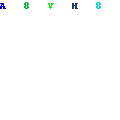 Automatic Scuttle Submitter 1.6 is an automatic social bookmarking application that supports submitting your domains to numerous Scuttle websites. The program skillfully creates different accounts and bookmarks websites automatically and even extracts Meta tags for every URL. It functions in background silently to perform the submission without interrupting the user’s work. Unlike various other submission tools allowing you to submit domains to a limited count of social sites, the application enables adding your websites to list. Further, this utility supports promoting unlimited domains, numerous social accounts; various proxy servers; and comprises of several advanced features for making social bookmarks. Even, the social accounts can easily be rotated randomly for every submission. By submitting your domain, you can increase traffic and get high search engine ranking to gain popularity for your website and earn more profits.
Automatic Scuttle Submitter 1.6 is an automatic social bookmarking application that supports submitting your domains to numerous Scuttle websites. The program skillfully creates different accounts and bookmarks websites automatically and even extracts Meta tags for every URL. It functions in background silently to perform the submission without interrupting the user’s work. Unlike various other submission tools allowing you to submit domains to a limited count of social sites, the application enables adding your websites to list. Further, this utility supports promoting unlimited domains, numerous social accounts; various proxy servers; and comprises of several advanced features for making social bookmarks. Even, the social accounts can easily be rotated randomly for every submission. By submitting your domain, you can increase traffic and get high search engine ranking to gain popularity for your website and earn more profits.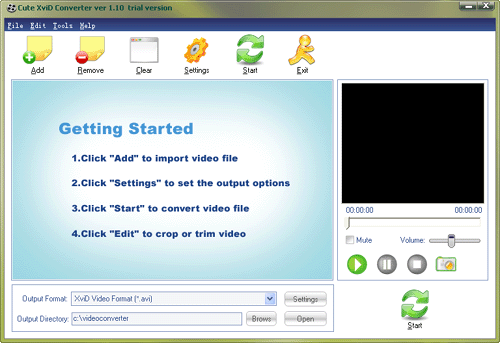 XviD is a form of video codecs that provides quality visual and audio experience, but is only supported for playback by some specific multimedia players. Well do you require XviD format videos for uploading on your website or for playback with your multimedia player? But, you might be confronting hassles as usually the videos stored within your PC are normally available in different formats. In such a situation, you can go for converting your different format videos into XviD codecs, for which you can use Cute XviD Converter 1.10 application. It’s an effective utility for converting your several videos into XviD format videos. The program supports converting several video formats such as DivX, MPEG, MPEG-4, MOV, H.263, AVI, H.264, ASF, and WMV to XviD format. Not just this, the application facilitates conversion from XviD to other formats; extracting audio with M4A, MP3, WMA, AAC, WAV, AC3, and OGG formats.
XviD is a form of video codecs that provides quality visual and audio experience, but is only supported for playback by some specific multimedia players. Well do you require XviD format videos for uploading on your website or for playback with your multimedia player? But, you might be confronting hassles as usually the videos stored within your PC are normally available in different formats. In such a situation, you can go for converting your different format videos into XviD codecs, for which you can use Cute XviD Converter 1.10 application. It’s an effective utility for converting your several videos into XviD format videos. The program supports converting several video formats such as DivX, MPEG, MPEG-4, MOV, H.263, AVI, H.264, ASF, and WMV to XviD format. Not just this, the application facilitates conversion from XviD to other formats; extracting audio with M4A, MP3, WMA, AAC, WAV, AC3, and OGG formats. SupportSmith v2 2.0 is a competent tool that enables organization and professional users to immediately establish safe connection between computers by providing required resources. It doesn’t require any open ports on technicians as well at the customer’s side. The program supports establishing an instant and secure remote desktop connection between PCs using a suite of imparted tools that allows best interactions. It would effectively aid remote control, application sharing, desktop sharing, chat, online collaboration, file transfer, remote shell, and port forwarding. The utility manages the permission and accesses using SSH-2 protocol; AES 128-bit encryption; along with Active Directory authentication. With the program, you’d get complete remote PC information that too without requiring to interrupt the users. It proves cost-effective and efficient as it helps saving expenditures incurred on appointing the services of consultants; technical supports providers; and system administrators.
SupportSmith v2 2.0 is a competent tool that enables organization and professional users to immediately establish safe connection between computers by providing required resources. It doesn’t require any open ports on technicians as well at the customer’s side. The program supports establishing an instant and secure remote desktop connection between PCs using a suite of imparted tools that allows best interactions. It would effectively aid remote control, application sharing, desktop sharing, chat, online collaboration, file transfer, remote shell, and port forwarding. The utility manages the permission and accesses using SSH-2 protocol; AES 128-bit encryption; along with Active Directory authentication. With the program, you’d get complete remote PC information that too without requiring to interrupt the users. It proves cost-effective and efficient as it helps saving expenditures incurred on appointing the services of consultants; technical supports providers; and system administrators. While managing an online image gallery, web masters and professional photographers require processing a large number of images for giving them appropriate layout. In such a case, using a complex and large application uselessly complicate the simple image resizing, rotating, renaming, etc tasks. So, why get confused using complex tools when you can get an easier solution to perform such simple tasks within lesser time and in batch mode. One such utility is Batch It Pro 4.0 that facilitates you in resizing, renaming, rotating, adding captions, etc to your images. It supports processing different image formats like JPEG, PCX, BMP, TGA, JPEG 2000, PPM, PNG, PBM, GIF, along with VDA, VST, PIX, ICB to name a few. Further, it supports JPEG image quality and smoothing attributes, Dot Per Inch modification, and enables resizing image aspects ratio. Not just this, you can even add watermarks with this remarkable application.
While managing an online image gallery, web masters and professional photographers require processing a large number of images for giving them appropriate layout. In such a case, using a complex and large application uselessly complicate the simple image resizing, rotating, renaming, etc tasks. So, why get confused using complex tools when you can get an easier solution to perform such simple tasks within lesser time and in batch mode. One such utility is Batch It Pro 4.0 that facilitates you in resizing, renaming, rotating, adding captions, etc to your images. It supports processing different image formats like JPEG, PCX, BMP, TGA, JPEG 2000, PPM, PNG, PBM, GIF, along with VDA, VST, PIX, ICB to name a few. Further, it supports JPEG image quality and smoothing attributes, Dot Per Inch modification, and enables resizing image aspects ratio. Not just this, you can even add watermarks with this remarkable application.