Archive for the 'Utilities' Category
Tuesday, May 18th, 2010
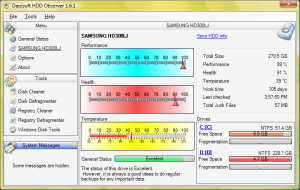 The hard drive of your computer is like a human body. It needs to be healthy in order to function properly. But how would you know if your hard drive is healthy or not? Or how are you going to monitor your hard drive’s condition knowing that it’s inside your CPU’s casing? Well, you don’t need to see a hard drive doctor to diagnose the condition of your drive. All you need is software capable of monitoring your hard drive’s status,HDD Observer gets this disk monitoring job done for you. The hard drive of your computer is like a human body. It needs to be healthy in order to function properly. But how would you know if your hard drive is healthy or not? Or how are you going to monitor your hard drive’s condition knowing that it’s inside your CPU’s casing? Well, you don’t need to see a hard drive doctor to diagnose the condition of your drive. All you need is software capable of monitoring your hard drive’s status,HDD Observer gets this disk monitoring job done for you.
HDD Observer acts like a doctor that specializes in diagnosing your hard drive`s health condition. It is an all-in-one software package capable of checking the health status of your hard drive based on different factors, and managing your hard drive to improve read/write performance and optimize hard disk space.
Now on to its features, the program classifies all features into two criteria; first is disk monitoring and the second is disk management. It monitors the health of your hard drive including its temperature. The program displays the current temperature of your drive in real time, compare it with the predefined temperature limit that is ideal for your hard drive. If your hard drive`s temperature already approaching its critical value, It will then search and release some resources to cool down your hard drive. There are two modes of display for the hard drives health condition; numerical (with a label explaining its representation) and graphical representation (with a color indicator) of your drive`s health status, temperature and performance.
Next is the disk management features. Features under this group include a registry and disk cleaner, a registry and disk defragmenter, and windows disk utilities. Though these features could be found in other disk management software, This software offers a much more intelligent, faster and comprehensive scanning, defragmenting and removing capability.
The user interface is also user friendly; the menus are accessible either on the left side of window or using the menu bar on the upper portion of the screen. HDD Observer displays how many hard drives your computer has, hard drive activity and drive size.
HDD Observer 3.9 is compatible with Windows 2003 and later versions, and only needs minimal hardware requirements. The software’s perfect for monitoring and managing your hard drive health condition. However, HDD Observer 3.9 is a commercial product but it has a free download for evaluation before you need to purchase.
Check it out at daoisoft.com
Posted in Utilities | No Comments »
Monday, May 17th, 2010
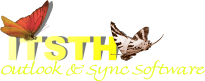 When you’re using your computer doing your daily routines like checking e-mails, surfing the web, creating documents or even playing games, is there a time that you’ve been curious on how your favorite programs and games are being executed inside your computer? Or what are the necessary processes needed in order for that particular program to run smoothly? Or maybe what are the computer resources these programs needed? For those who are curious enough and are eager to learn how your computer works behind the scene, good news for you as there is a utility program that allows you to monitor the processes the computer is currently executing together with the resources these processes are currently using. This software is called What’s My Computer Doing. When you’re using your computer doing your daily routines like checking e-mails, surfing the web, creating documents or even playing games, is there a time that you’ve been curious on how your favorite programs and games are being executed inside your computer? Or what are the necessary processes needed in order for that particular program to run smoothly? Or maybe what are the computer resources these programs needed? For those who are curious enough and are eager to learn how your computer works behind the scene, good news for you as there is a utility program that allows you to monitor the processes the computer is currently executing together with the resources these processes are currently using. This software is called What’s My Computer Doing.
What’s My Computer Doing is a utility program that displays the list of processes your computer is currently executing, the hardware resources used and the elapse time in which the processes are being executed. The program is displaying it in real-time so this will give you the knowledge on what are the programs your computer is currently executing, whether you are using it or not.
It provides a very simple user-interface. All you have is a display area where the list of processes are, and the activity of each process. The lists of processes are updated every second so you only have a quick look of the process. However, you have the option to freeze the display first to analyze each process carefully.
When you click a process in the display, the details of the process will be displayed (you need to be connected to the Internet). You have the option to terminate the said process if you find it malicious, open the folder in which the process located, and to view recommendations of what to do with the process.
What’s My Computer Doing is a good software recommendation to those users who want to monitor the processes their computer is executing in real-time. It is available for free downloads and compatible with Windows Operating Systems (Windows 2000, XP, Vista, 7).
Check out the official homepage here: Itsth
Posted in Utilities | No Comments »
Monday, May 17th, 2010
 Compressing and archiving files provides you a greater flexibility in organizing your files and storing it for future retrieval. But the biggest advantage of using file compression programs is its security features. When you compress files, you can secure them by providing password to prohibit others from accessing important files contained in those zip files especially if it contains confidential data. But what if you’ve accidentally forgotten or lost your password and you need to retrieve your zip files badly? Don’t lose your hope yet as there is a software that you can use to recover your lost password. Compressing and archiving files provides you a greater flexibility in organizing your files and storing it for future retrieval. But the biggest advantage of using file compression programs is its security features. When you compress files, you can secure them by providing password to prohibit others from accessing important files contained in those zip files especially if it contains confidential data. But what if you’ve accidentally forgotten or lost your password and you need to retrieve your zip files badly? Don’t lose your hope yet as there is a software that you can use to recover your lost password.
This is a utility program that allows you to recover your lost password. The program was developed by
Keylack and the latest version released is ZIP RAR ACE Password Recovery 2.20. Unfortunately, the product is a commercial one with a price of $19.95, but trial software is available for free download (3.23 MB) to evaluate product’s performance before buying.
How the program works is a bit difficult to explain in layman’s terms, all I can say is that this software is perfect for those file compression savvy. But don’t worry if you’re not that knowledgeable in the complex tasks of encrypting zip files and recovery of passwords, as a help file is provided with FAQs. It has a bit of a complicated but still user friendly interface. File formats supported include zip files, latest version of RAR, and ACE files as these are the commonly used file formats for compression. Other features includes support for multiple algorithms for searching lost password like brute force, mask attack, dictionary attack and many more. Also, once your copy of this software is registered, you will receive unlimited updates of the product and upgrades free of charge. Lastly, the program also allows you to extract compressed files for supported file formats. Installing this software for a test drive is a good way to explore other features that are too detailed for this short review but may be important to you.
ZIP RAR ACE Password Recovery 2.20 is recommended for users who have a knowledge of encrypting compressed files and password retrieval, in which case the numerous features the program offers may be well worth your money.
Check it out or download the demo here: Keylack.com
Posted in Archive, Utilities | No Comments »
Friday, May 14th, 2010
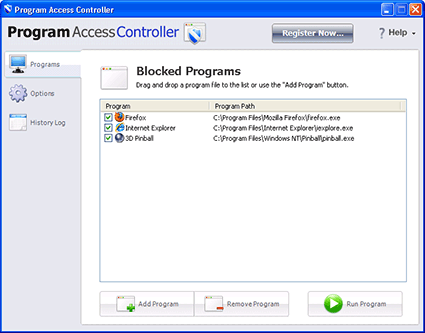 Chances are, you are not the only one using your desktop or laptop computer at home. Every user of your computer has their own programs they like; games, chat, and other applications which might have the potential to compromise computer security. Being the power user owning the administration rights, this program gives you the power to control what applications are allowed to run on your computer. If you’re a parent, you can disallow your children from installing games. If you’re a company manager, you can disallow employees from installing programs that are not work related. You can do all of these things by using Program Access Controller. Chances are, you are not the only one using your desktop or laptop computer at home. Every user of your computer has their own programs they like; games, chat, and other applications which might have the potential to compromise computer security. Being the power user owning the administration rights, this program gives you the power to control what applications are allowed to run on your computer. If you’re a parent, you can disallow your children from installing games. If you’re a company manager, you can disallow employees from installing programs that are not work related. You can do all of these things by using Program Access Controller.
Blocking programs from being installed from your computer is the forte of Program Access Controller . The program is very useful in restricting specific applications from being installed in a particular computer. When you first run the program, you’re required to create a password to lock the computer from installing unwanted programs. A user can only install or access a program if he or she knows the password entered by the administrator.
Program Access Controller is perfect for parents for disallowing their children from playing computer games, watching movies or chatting during school days when they should be doing homework first for example. The program is also very useful for companies where employees need to use computer in their jobs. By prohibiting installation of unwanted programs, the manager ensures that employees focus on their work and not on other non productive matters. The program provides a friendly user interface for users to perform needed tasks in a short span of time.
Program Access Controller is highly recommended for users who need to prohibit installing unwanted programs and access to programs that only you have the rights to use. The program runs smoothly on Windows 2000 or later and doesn’t require much in the way of hardware resources.
Check it out at Gearboxcomputers.com
Posted in Main, Security, Utilities | No Comments »
Wednesday, April 28th, 2010
 TuneUp Utilities 2010 is the latest utility software by TuneUp Software GmbH. TuneUp utility is an integration of different utility programs available in the market today like disk defragmenter, disk error checking, registry and disk cleaner, and startup configuration to create a much more robust application. Having TuneUp Utilities 2010 installed on your computer will save you the time and hard disk space from downloading and installing individual utility for different functions just to serve your purpose. TuneUp Utilities 2010 is the latest utility software by TuneUp Software GmbH. TuneUp utility is an integration of different utility programs available in the market today like disk defragmenter, disk error checking, registry and disk cleaner, and startup configuration to create a much more robust application. Having TuneUp Utilities 2010 installed on your computer will save you the time and hard disk space from downloading and installing individual utility for different functions just to serve your purpose.
The first time I ran the application, I noticed that my computer slowed down a little bit and the program took about 30 seconds to load. But that experience only happened to me once and now I’m on my 10th day of my 30 days trial period. TuneUp Utilities run smoothly, not causing any trouble to the other programs installed, and more importantly it helped me a lot in optimizing my hard disk space and speeding up my computer’s performance.
There are a lot of features in TuneUp Utilities 2010 that are worth mentioning. First is its user interface. The program possesses a very clean, organized and informative graphical user interface. Menus on the upper right of the screen, main features on the center (also grouped as dropdown menu items with relevant icon images), and basic information in a form of slideshow presentation on the bottom made the interface of TuneUp Utilities very user-friendly. (more…)
Posted in Main, Utilities | No Comments »
Monday, April 27th, 2009
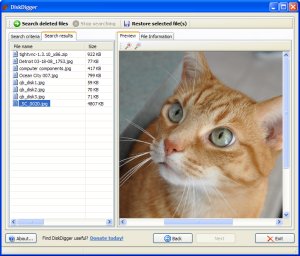 DiskDigger is a file recovery program that goes “beneath the file system” to recover data on a sector-by-sector basis from hard drives, thumb drives, etc. This program is very simple to use. Choose a drive, decide the types of files to be recovered (jpeg, mp3, documents, etc.) and select next. DiskDigger is a file recovery program that goes “beneath the file system” to recover data on a sector-by-sector basis from hard drives, thumb drives, etc. This program is very simple to use. Choose a drive, decide the types of files to be recovered (jpeg, mp3, documents, etc.) and select next.
One thing is that if the filetype you’re attempting to recover isn’t in the DiskDigger’s list, it can’t find it. It would be nice to have a wildcard option or the ability to specify more filetypes. Even so, the most popular filetypes are there and that should be sufficient for most users.
It can scan FAT12 (floppy disks), FAT16 (older memory cards), FAT32 (newer memory cards and hard disks), NTFS (newer hard disks), and exFAT (Microsoft’s new successor to FAT32). It’s also portable as the whole program runs from a self contained *.exe file.
So here’s the deal: DiskDigger is a freeware, simple-to-use data recovery program that works almost as good as similar pay software.
For further info or to download it and try to get those missing files back, head over to the website here.
Posted in Files and Folders, Freeware, Utilities | 1 Comment »
Monday, April 27th, 2009
 Teamviewer is a remote access/remote support tool for multiple platforms. As this program has over 15 million users, it is definitely worth considering if you’re in need of such a utility. It doesn’t hurt that its absolutely free too! Teamviewer is a remote access/remote support tool for multiple platforms. As this program has over 15 million users, it is definitely worth considering if you’re in need of such a utility. It doesn’t hurt that its absolutely free too!
Both computers (the client and server) simply run the *.exe file (no installation required!) when they wish to connect to each other. It also works it’s magic in being able to somehow bypass any potential firewall issues! Also, there is no need to go hunting for IP addresses etc, as this program runs with “ID’s” which reference the client and server to each other.
For a more detailed explanation and to check it out for yourself, visit the homepage here.
Posted in Utilities | 4 Comments »
Thursday, March 19th, 2009
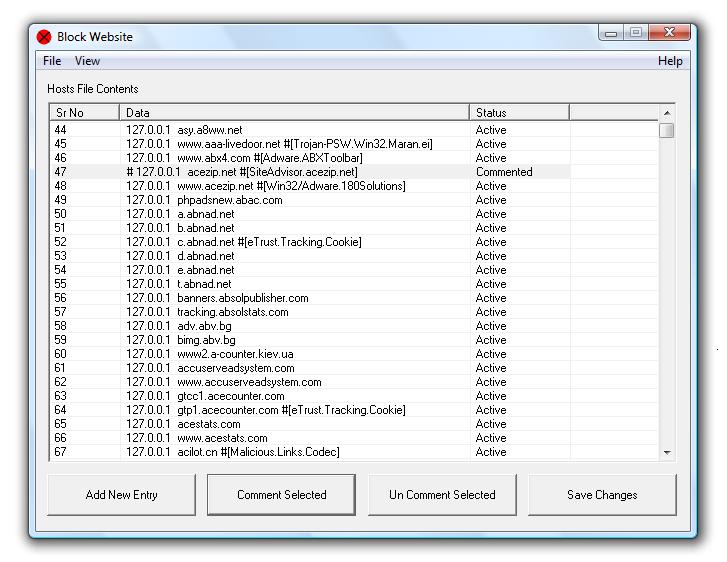 For many a reason one may want to block specific web sites. The site may be a known malware site, a known phishing site, could be a porno site you want to block from viewing by children and so on. This utility helps you do that by letting you edit and thereby add or delete or correct mistakes in the Windows Hosts file. Hosts file is the file looked up during access to various websites and if there is an entry blocking the URL then none of the browsers used in your system will access the URL. You are able to change, backup / restore settings easily. Block website using entries to hosts file, due to which all browsers will not allow navigation to the blocked website. For many a reason one may want to block specific web sites. The site may be a known malware site, a known phishing site, could be a porno site you want to block from viewing by children and so on. This utility helps you do that by letting you edit and thereby add or delete or correct mistakes in the Windows Hosts file. Hosts file is the file looked up during access to various websites and if there is an entry blocking the URL then none of the browsers used in your system will access the URL. You are able to change, backup / restore settings easily. Block website using entries to hosts file, due to which all browsers will not allow navigation to the blocked website.
The interface is simple. It shows the current content of the Hosts file. The interface has controls “add new entry”, “comment selected”, “Un-comment selected” and “save changes”. The way this would work is when you click on the new entry there’s a pop up that take the URL as well as the IP address of the host to be blocked. If for some reason you want to permit access to an existing blocked entry, simply comment it out. This is actually a temporary change. If need be one just has to un-comment the entry to introduce the ban again.
Overall: Easy to use simple utility meant for a specific task.
{More Info and Download}
Posted in Internet, Shareware, Utilities | No Comments »
Thursday, March 19th, 2009
 Advanced Windows Optimizer is a collection of tools to optimize and speedup your system performance. It contains utilities to clean registry, temporary files on your disks, erase your application and internet browser history. Advanced Windows Optimizer is a collection of tools to optimize and speedup your system performance. It contains utilities to clean registry, temporary files on your disks, erase your application and internet browser history.
Features: Advanced Windows Optimizer is a set of tools that help keep Windows running optimally. The interface represents the arrangement of tools available. On the left there’s a list of major group of functions and as each is selected the interface area on the right shows the tools available in that group. For example the main groups are system cleaners, system optimizers, system control, system tools, registry tools and file tools. System cleaner group contains Disk cleaner, registry cleaner, history cleaner and task scheduler. Disk cleaner cleans up all junk files. Registry cleaner clears off all invalid entries and references from the registry. It is safer to create a back up of the registry first, just in case something goes wrong.
System optimizer group contains duplicate files finder, shortcut fixers and memory optimizer. Duplicate files finder finds and removes un-needed files. Short cut finder finds all the un-connected shortcuts. Memory optimizer optimizes the memory management functions. System control group has system control, BHO remover, startup cleaner and auto shutdown features. System control helps organize & manage system settings. BHO remover helps get rid of un needed browser help objects. Startup cleaner helps clean up the list of start up programs. Auto shutdown helps specify auto shutdown times. System tools group has a process manager, uninstall manager, system information and Windows tools. Process manager and the uninstaller are obvious functions, the Windows Tools is a place where you can startup most important system tools built into Windows. The Registry Editor, Disk Defragmenter or DirectX Diagnostic Tool are just some of them.
Overall: AWO is a fast, small and easy to use power collection of tools that you may need every day. The set of tools is quite extensive, may be you can add a couple of more tools but this set is quite powerful and works well.
{More Info and Download}
Posted in Shareware, Utilities | No Comments »
Tuesday, March 17th, 2009
 WinUtilities Disk Cleaner securely clears obsolete/junk files, duplicate files and broken shortcuts from your computer. By clearing out these unwanted files WinUtilities Disk Cleaner can help you utilize your amount of available hard drive space. WinUtilities Disk Cleaner securely clears obsolete/junk files, duplicate files and broken shortcuts from your computer. By clearing out these unwanted files WinUtilities Disk Cleaner can help you utilize your amount of available hard drive space.
Features: WinUtilities Disk Cleaner lets you free up space in the hard disk by cleaning up unnecessary junk. The junk that is both unnecessary and unwanted. More free space on the disk ensures better performance of your system. Many a Windows applications create quite a few temporary files. When closed they should clean up these temp files. But they pile quite often because some applications do not do this clean up well. A program error that cause unnatural termination of the program, badly designed application and may the shut down was not proper. When installing many applications add folders as well as shortcuts to the desktop and start menu.
One of the reasons these files may get overlooked is they are no real problems most often until a sizeable volume builds up. Most of these residue files are small by themselves. However thy can pile up to a substantial amount quite quickly. With WinUtilities Disk Cleaner you can safely, easily and effectively remove these unwanted and unnecessary files from you computer. The utility also has other tools that help you easily & securely delete these files. Clearing up such unnecessary muck out of the hard disk periodically helps improve performance. The program works with Windows 95, NT4, 98, Me, 2000, XP, 2003 Server and Vista.
Overall: Nice enough utility when you are substantially full in the hard disk. But that may be difficult in these days of monster hard disks with capacities in 500 GB to 1 TB of storage. It’d take a lot of time to do a scan of such huge disks too.
{More Info and Download}
Posted in Shareware, Utilities, Windows | No Comments »
|
|
|
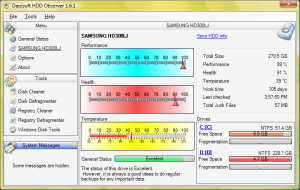 The hard drive of your computer is like a human body. It needs to be healthy in order to function properly. But how would you know if your hard drive is healthy or not? Or how are you going to monitor your hard drive’s condition knowing that it’s inside your CPU’s casing? Well, you don’t need to see a hard drive doctor to diagnose the condition of your drive. All you need is software capable of monitoring your hard drive’s status,HDD Observer gets this disk monitoring job done for you.
The hard drive of your computer is like a human body. It needs to be healthy in order to function properly. But how would you know if your hard drive is healthy or not? Or how are you going to monitor your hard drive’s condition knowing that it’s inside your CPU’s casing? Well, you don’t need to see a hard drive doctor to diagnose the condition of your drive. All you need is software capable of monitoring your hard drive’s status,HDD Observer gets this disk monitoring job done for you.
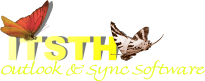 When you’re using your computer doing your daily routines like checking e-mails, surfing the web, creating documents or even playing games, is there a time that you’ve been curious on how your favorite programs and games are being executed inside your computer? Or what are the necessary processes needed in order for that particular program to run smoothly? Or maybe what are the computer resources these programs needed? For those who are curious enough and are eager to learn how your computer works behind the scene, good news for you as there is a utility program that allows you to monitor the processes the computer is currently executing together with the resources these processes are currently using. This software is called What’s My Computer Doing.
When you’re using your computer doing your daily routines like checking e-mails, surfing the web, creating documents or even playing games, is there a time that you’ve been curious on how your favorite programs and games are being executed inside your computer? Or what are the necessary processes needed in order for that particular program to run smoothly? Or maybe what are the computer resources these programs needed? For those who are curious enough and are eager to learn how your computer works behind the scene, good news for you as there is a utility program that allows you to monitor the processes the computer is currently executing together with the resources these processes are currently using. This software is called What’s My Computer Doing. Compressing and archiving files provides you a greater flexibility in organizing your files and storing it for future retrieval. But the biggest advantage of using file compression programs is its security features. When you compress files, you can secure them by providing password to prohibit others from accessing important files contained in those zip files especially if it contains confidential data. But what if you’ve accidentally forgotten or lost your password and you need to retrieve your zip files badly? Don’t lose your hope yet as there is a software that you can use to recover your lost password.
Compressing and archiving files provides you a greater flexibility in organizing your files and storing it for future retrieval. But the biggest advantage of using file compression programs is its security features. When you compress files, you can secure them by providing password to prohibit others from accessing important files contained in those zip files especially if it contains confidential data. But what if you’ve accidentally forgotten or lost your password and you need to retrieve your zip files badly? Don’t lose your hope yet as there is a software that you can use to recover your lost password.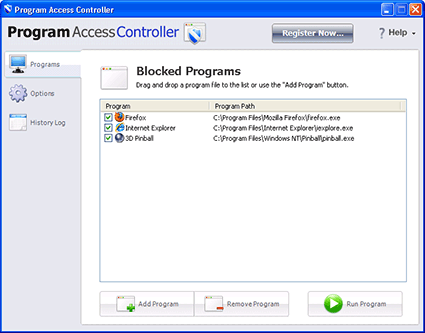 Chances are, you are not the only one using your desktop or laptop computer at home. Every user of your computer has their own programs they like; games, chat, and other applications which might have the potential to compromise computer security. Being the power user owning the administration rights, this program gives you the power to control what applications are allowed to run on your computer. If you’re a parent, you can disallow your children from installing games. If you’re a company manager, you can disallow employees from installing programs that are not work related. You can do all of these things by using Program Access Controller.
Chances are, you are not the only one using your desktop or laptop computer at home. Every user of your computer has their own programs they like; games, chat, and other applications which might have the potential to compromise computer security. Being the power user owning the administration rights, this program gives you the power to control what applications are allowed to run on your computer. If you’re a parent, you can disallow your children from installing games. If you’re a company manager, you can disallow employees from installing programs that are not work related. You can do all of these things by using Program Access Controller. TuneUp Utilities 2010 is the latest utility software by TuneUp Software GmbH. TuneUp utility is an integration of different utility programs available in the market today like disk defragmenter, disk error checking, registry and disk cleaner, and startup configuration to create a much more robust application. Having TuneUp Utilities 2010 installed on your computer will save you the time and hard disk space from downloading and installing individual utility for different functions just to serve your purpose.
TuneUp Utilities 2010 is the latest utility software by TuneUp Software GmbH. TuneUp utility is an integration of different utility programs available in the market today like disk defragmenter, disk error checking, registry and disk cleaner, and startup configuration to create a much more robust application. Having TuneUp Utilities 2010 installed on your computer will save you the time and hard disk space from downloading and installing individual utility for different functions just to serve your purpose.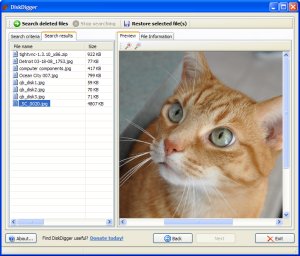 DiskDigger is a file recovery program that goes “beneath the file system” to recover data on a sector-by-sector basis from hard drives, thumb drives, etc. This program is very simple to use. Choose a drive, decide the types of files to be recovered (jpeg, mp3, documents, etc.) and select next.
DiskDigger is a file recovery program that goes “beneath the file system” to recover data on a sector-by-sector basis from hard drives, thumb drives, etc. This program is very simple to use. Choose a drive, decide the types of files to be recovered (jpeg, mp3, documents, etc.) and select next. Teamviewer is a remote access/remote support tool for multiple platforms. As this program has over 15 million users, it is definitely worth considering if you’re in need of such a utility. It doesn’t hurt that its absolutely free too!
Teamviewer is a remote access/remote support tool for multiple platforms. As this program has over 15 million users, it is definitely worth considering if you’re in need of such a utility. It doesn’t hurt that its absolutely free too!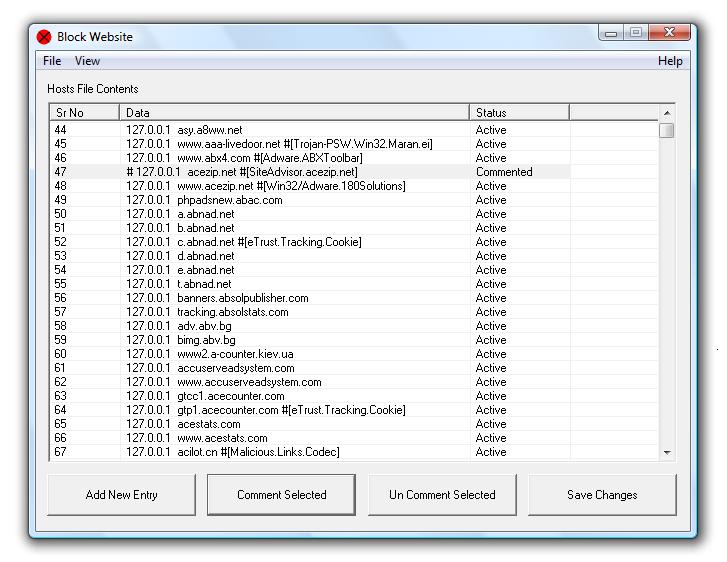 For many a reason one may want to block specific web sites. The site may be a known malware site, a known phishing site, could be a porno site you want to block from viewing by children and so on. This utility helps you do that by letting you edit and thereby add or delete or correct mistakes in the Windows Hosts file. Hosts file is the file looked up during access to various websites and if there is an entry blocking the URL then none of the browsers used in your system will access the URL. You are able to change, backup / restore settings easily. Block website using entries to hosts file, due to which all browsers will not allow navigation to the blocked website.
For many a reason one may want to block specific web sites. The site may be a known malware site, a known phishing site, could be a porno site you want to block from viewing by children and so on. This utility helps you do that by letting you edit and thereby add or delete or correct mistakes in the Windows Hosts file. Hosts file is the file looked up during access to various websites and if there is an entry blocking the URL then none of the browsers used in your system will access the URL. You are able to change, backup / restore settings easily. Block website using entries to hosts file, due to which all browsers will not allow navigation to the blocked website. Advanced Windows Optimizer is a collection of tools to optimize and speedup your system performance. It contains utilities to clean registry, temporary files on your disks, erase your application and internet browser history.
Advanced Windows Optimizer is a collection of tools to optimize and speedup your system performance. It contains utilities to clean registry, temporary files on your disks, erase your application and internet browser history. WinUtilities Disk Cleaner securely clears obsolete/junk files, duplicate files and broken shortcuts from your computer. By clearing out these unwanted files WinUtilities Disk Cleaner can help you utilize your amount of available hard drive space.
WinUtilities Disk Cleaner securely clears obsolete/junk files, duplicate files and broken shortcuts from your computer. By clearing out these unwanted files WinUtilities Disk Cleaner can help you utilize your amount of available hard drive space.