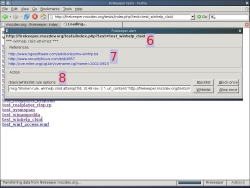Archive for the 'Programming' Category
Wednesday, August 8th, 2007
 Here is something you will definitely find very useful. MyUninstaller is a good alternative to the standard Add/Remove applet of Windows operating system. It displays the list of all installed application, and allows you to uninstall an application, delete an uninstall entry, and save the list of all installed applications into a text file or HTML file. What makes it different from the standard Add/Remove applet? Here is something you will definitely find very useful. MyUninstaller is a good alternative to the standard Add/Remove applet of Windows operating system. It displays the list of all installed application, and allows you to uninstall an application, delete an uninstall entry, and save the list of all installed applications into a text file or HTML file. What makes it different from the standard Add/Remove applet?
It provides additional information for most installed applications that the standard Add/Remove applet doesn’t display: product name, company, version, uninstall string, installation folder and more.
A new updated version was just recently released, MyUninstaller 1.36 and the major change in this version is that a new feature has been added. Added “Change Software Installation” option, for programs that support installation change
Want to check it out? It’s free, go to http://www.nirsoft.net/utils/myuninst.html
Posted in Developer, Information Management, Main, Programming, Security, Shareware, Utilities, Windows | No Comments »
Tuesday, August 7th, 2007
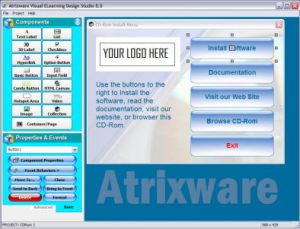 Most content and Elearning publishers are frequented with constraints of designing elegant startup screens, launch windows, autorun menus etc for their instructional material. With Visual ELearning Design Studio these issues are seamlessly resolved and a great visual interface can be designed Most content and Elearning publishers are frequented with constraints of designing elegant startup screens, launch windows, autorun menus etc for their instructional material. With Visual ELearning Design Studio these issues are seamlessly resolved and a great visual interface can be designed
The software allows us easily design highly professional Front End screens for instructional content. The software gets installs without much fuss and presents before us a neat appearance. You can choose the components you want to create from the options given in the software. So you have various options from creating Text Labels, 3D labels to video options. Even hotspot areas can be created which can then linked to specific action events. Next you also have multiple options for inserting action properties like what even you would want to occur if some clicks a button. Special multimedia effects can also be easily be inserted. To help you achieve these tasks the software comes with an action wizard that guides with most common tasks that you will normally like to achieve. Just choose option from the extensive drop down list and action property will come into place. It gives intelligent options like having an activation key which becomes a critical function if you are really looking to commercialize your offerings in the public. The software allows you save the interfaces under project names. It also effortlessly creates autoruns and installation procedures if you so desire.
Overall the software does a great deal more that what normally appears on first look. With a little guidance from the help files one can learn all the intricacies of the software and design some of the most practical ends for Elearning solutions. Its a software that is surely going warm the hearts of content providers and make rapid strides in popularity in coming days.
(More info and Download)
Posted in Design, Developer, Information Management, Internet, Programming, Shareware, Windows | 1 Comment »
Friday, July 27th, 2007
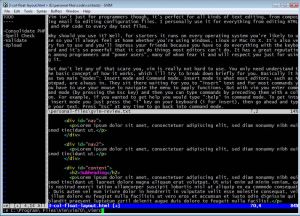 Vim is a highly configurable advanced text editor. It is an improved version of the vi editor distributed with most UNIX systems. The g in “gVim” refers to the graphical version of vim, as opposed to the console version, so it’s the version Microsoft Windows users would use. Vim is available 100% free of charge, which is pretty amazing considering how superior it is to other editors and it is even considered to be an IDE. Vim is a highly configurable advanced text editor. It is an improved version of the vi editor distributed with most UNIX systems. The g in “gVim” refers to the graphical version of vim, as opposed to the console version, so it’s the version Microsoft Windows users would use. Vim is available 100% free of charge, which is pretty amazing considering how superior it is to other editors and it is even considered to be an IDE.
Vim isn’t just for programmers though, it’s perfect for all kinds of text editing, from composing email to editing configuration files. I personally use it for everything from editing HTML and PHP code to taking notes.
Why should you use it? Well, for starters it runs on every operating system you’re likely to use so you’ll always feel at home whether you’re using Windows, Linux or Mac OS X. It’s also very fun to use and you’ll impress your friends because you can do everything with the keyboard and it’s so powerful that it can do things most editors can’t do. It has a great reputation among programmers and power users, many of whom fear it and will respect you just for using it.
But don’t let any of that scare you, vim is really not hard to use. You only need understand the basic concept of how it works, which I’ll try to break down briefly for you. Basically it has two main “modes”: Insert mode and Command mode. Insert mode is what most editors, such as Notepad, are always in. They sit there waiting for you to “insert” text and for most commands you have to use your mouse to navigate the menu to apply functions. But with vim you enter command mode (by pressing the Esc key) and then you can type commands by preceding them with a colon. For example, if you wanted to get help you would type “:help” in command mode. To get into insert mode you just press the “i” key on your keyboard (i for insert), then go ahead and type your text. Press “Esc” at any time to go back into command mode.
So what are some cool commands you can run while in command mode? Well, luckily you only need to learn a few for everyday use and they are extremely efficient. For example, if you want to delete an entire line of text then you would just type “dd”. If you want to undo that you type “u”, if you want to redo it type “Ctrl+R”. If you want to delete 10 lines of text type “10dd” (10 meaning the number of times you want to run the command–and that works for many commands). You’ll definitely want to look at some tutorials on vim and decide which commands are worth memorizing for your own needs.
Amongst many other things, gVim supports tabs and you can even split the window horizontally and/or vertically to view and edit multiple files at the same time. You can script vim and you can configure it to your hearts content by editing the _vimrc file it comes with. Vim can also syntax highlight all your files. It can do so much more that it would be impossible for me to list even half the things it can do here if I tried.
While it will take some getting used to it’s worth it. It’s been said that most of our computer time will be spent editing text files, so it’s very worth it to invest in learning how to use the best editor you can. I (and some of my friends) have tried many editors only to always come back to vim after realizing they lack too much functionality or are too slow. Indeed, there is a learning curve to vim; to pull a quote from Vim’s website: “Vim isn’t an editor designed to hold its users’ hands. It is a tool, the use of which must be learned.”
If you really can’t wrap your head around vim for some reason then try “Cream” which is a modern configuration of the Vim editor designed to be more intuitive for new users. It will get you up and learning how to use Vim perhaps a little quicker than you otherwise would.
To download gVim go here
To download Cream go here
Posted in Developer, Freeware, Linux, Mac Stuff, Main, Programming, Windows | No Comments »
Thursday, July 26th, 2007
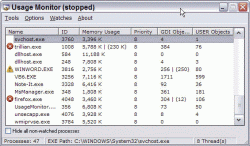 There are a number of different programs around that allow you to monitor your usage when it comes to windows programs but at the same time there are programs that are overstuffed with unnecessary stuff. It is just not really logical to think that you would need a program overstuffed with different services in order to do the usage monitoring tasks that you want. Monitoring your usage is one thing, but some of these programs come with so many different addons that even if you really knew what you wanted to do via the usage issue, you might not even really know where you should begin. There are a number of different programs around that allow you to monitor your usage when it comes to windows programs but at the same time there are programs that are overstuffed with unnecessary stuff. It is just not really logical to think that you would need a program overstuffed with different services in order to do the usage monitoring tasks that you want. Monitoring your usage is one thing, but some of these programs come with so many different addons that even if you really knew what you wanted to do via the usage issue, you might not even really know where you should begin.
Usage Monitor however makes sure that this is not really a problem. It is a very simple software package that basically has a window where you can look at all of the different processes currently being run on your computer. Through the use of the usage monitor, you can make sure that you have the ability to use it to set watch limits on the different processes on your computer. This serves ultimately to allow the usage monitor to let you know when the processes are using too much of the system’s resources, thereby allowing you to quickly respond before the situation gets out of hand.
More information can be found at http://www.veign.com/download_app.asp?app=110
Posted in Browsers, Developer, Information Management, Programming, Security, Shareware, Windows | No Comments »
Tuesday, July 24th, 2007
There are a number of important things in the world today and while Windows XP does have a lot of interesting stuff to it, there are certainly other things that it could benefit from having as well. For example, there are a number of different things that can be incorporated into the Windows XP install CD through the use of this addon pack. It was a pack created by Ryan VanderMeulen and it includes a number of useful addons that people interested in getting additional functionality out of Windows XP might want to take a close look at.
Some of these include:
- Shell extensions for the copy to and move to functions that are available in file manipulation;
- HashTab 1.9; a specific program that increases the functionality of Windows XP;
- Microsoft Calculator Plus 1.0; a replacement for the calculator file that normally comes with Windows XP and an upgrade in terms of what you can actually do with the calculator itself;
- MS HighMAT CD Writing wizard;
- MS Make Cab;
- An extension to the font properties and the OpenType fonts that come already with Windows XP;
- A remote desktop client; something that is lacking in the original Windows XP install.
More information can be found at http://www.ryanvm.net/msfn/updatepack.html
Posted in Business, Developer, Internet, Main, OS Updates, Programming, Utilities, Windows | No Comments »
Monday, July 23rd, 2007
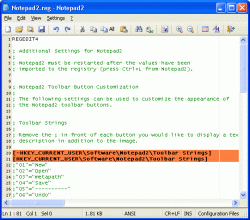 Notepad2 is another small, fast notepad replacement with some unusual features. It includes zoom, rectangular selection, regular expressions, and more. Notepad2 is another small, fast notepad replacement with some unusual features. It includes zoom, rectangular selection, regular expressions, and more.
Notepad2 is a fast and light-weight Notepad-like text editor with syntax highlighting. The good thing about this software is that it can be run out of the box without installation, and does not touch your system’s registry.
Want to check it out? It’s free, so go check it out at http://www.flos-freeware.ch/notepad2.html
Posted in Developer, Freeware, Main, Programming, Text, Windows | No Comments »
Friday, July 20th, 2007
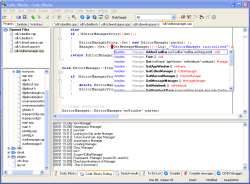 One of the most important things in today’s world has to be without a doubt the idea of programming. It’s all around us in today’s world and object oriented programming in particular has definitely become a very useful skill to have. Of all of the different object oriented languages around, C++ is perhaps the most used one. Along with its sister languages of C# and C (the original one of the series), it has been a great help to a lot of programmers to build the software of their dreams. One of the most important things in today’s world has to be without a doubt the idea of programming. It’s all around us in today’s world and object oriented programming in particular has definitely become a very useful skill to have. Of all of the different object oriented languages around, C++ is perhaps the most used one. Along with its sister languages of C# and C (the original one of the series), it has been a great help to a lot of programmers to build the software of their dreams.
Few things in the realm of computer science are more satisfying than putting the finishing touches on a piece of programming and with the Code::Blocks Studio you can have that satisfaction again and again in a way that is much easier than what those old time program compilers would have you do.
Gone are the days of looking at the blue screen with the yellow text; gone are the days where you had no functionality whatsoever! This program allows you to write and compile your C++ software in a method that provides you exceptional functionality in a package that is exceptionally user friendly. Programmers sometimes fear user friendliness because they fear it cuts back on functionality; but this software is the exception to that rule.
Give it a try and you’ll see why! More information can be found at http://www.codeblocks.org/
Posted in Developer, Internet, Linux, Main, Open Source, Programming, Shareware | 1 Comment »
Thursday, July 12th, 2007
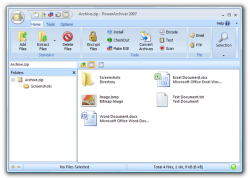 If you’ve been looking for a great archiver that supports most compressed and encoded files, then this is the way to go. PowerArchiver is a great archive utility for Windows and it provides support for most compressed and encoded files, as well as access to many powerful features and tools. The cool thing about this software is that it does all these through an easy to use interface that seamlessly integrates with Windows Explorer. If you’ve been looking for a great archiver that supports most compressed and encoded files, then this is the way to go. PowerArchiver is a great archive utility for Windows and it provides support for most compressed and encoded files, as well as access to many powerful features and tools. The cool thing about this software is that it does all these through an easy to use interface that seamlessly integrates with Windows Explorer.
Incase you are wondering what kind of stuff this tool supports , here you go; PowerArchiver supports ZIP, 7-ZIP, CAB, LHA (LZH), TAR, TAR.GZ, TAR.BZ2, BH, RAR, ARJ, ARC, ACE, ZOO, GZ, BZIP2, XXE, MIME, UUE and yENC file formats. An internal viewer displays TXT, RTF, and more than 18 image formats.
PowerArchiver creates and works with unlimited size ZIP archives with enhanced ZIP format speed and compression.
That’s not all. You will love the Password Manager that helps store your frequently used passwords. You can also encrypt your archives using 5 different methods including 256-bit AES. What about back ups? This software backs up your work with PowerArchiver’s Auto-Backup tool and FTP support. And so much more
If you are not a native English speaker not to worry other editions of this cool software are available in German and French.
In the latest version, PowerArchiver 2007 10.2 Beta 1 the significant changes include:
- New Ribbon Interface;
- Configuration Screen on startup for selecting classic or Ribbon interface.
For more info and trial download go to http://www.powerarchiver.com/
Posted in Archive, Business, Commercial, Developer, FTP, Main, Programming, Utilities, Windows | No Comments »
Friday, June 22nd, 2007
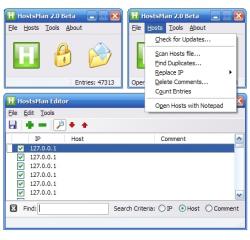 Here is a free tool that is actually worth a lot! HostsMan is a freeware application that lets you manage your Hosts file with ease. Here is a free tool that is actually worth a lot! HostsMan is a freeware application that lets you manage your Hosts file with ease.
With this application, you will enjoy online update of hosts file; and be able to enable/disable usage of hosts file. You will also be able to open Hosts file with one click; merge two hosts files; and use built-in hosts editor.
That’s not all HostsMan will help you prevent other programs of writing to the hosts; scan hosts for errors, duplicates and possible hijacks; easily install newly downloaded hosts file; create encrypted backups of your hosts file; resolve host names; keep log of latest blocked sites; exclusion list and more.
HostsMan 3.0.42 is the latest new updated version and it has these latest changes:
- Changed: GetVolumeInformation is now used to determine file system;
- Fixed: HostsMan doesn’t save settings when configuration file does not exist;
- Fixed: some settings are hidden when configuration file does not exist;
- Fixed: behavior of HostsServer window on Vista;
- Fixed: checking for Peter Lowe’s hosts update fails;
- Fixed: minor bugs
If you are interested in this software, it’s free, check it out at http://hostsman.abelhadigital.com/
Posted in Browsers, Developer, Freeware, Information Management, Internet, Main, Programming, Security, Utilities, Windows | No Comments »
Wednesday, June 13th, 2007
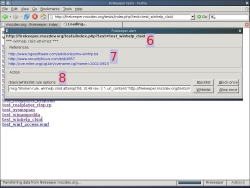 Firekeeper is a recently released add-on for the Firefox browser and it aims to protect your from malicious websites which may exploit browser and code security flaws. It keeps your Internet-browsing session safe by performing as an Intrusion Detection and Prevention (IDP) system at the browser level. Firekeeper is a recently released add-on for the Firefox browser and it aims to protect your from malicious websites which may exploit browser and code security flaws. It keeps your Internet-browsing session safe by performing as an Intrusion Detection and Prevention (IDP) system at the browser level.
It does so by using rules found in the open-source IDP tool Snort. Snort is an open source network intrusion prevention and detection system which, according to the snort website, “has become the de facto standard for the industry.”
Features of Firekeeper include the ability to scan, detect and deny malicious webpages that you may unwittingly try to connect to. It also supports a blacklist and whitelist.
If you’re hoping to make your web surfing that little bit safer, this seems to be a good add-on to add on!
Check out the Firekeeper page for more info and the download.
Posted in Business, Developer, FireFox, Freeware, Internet, Main, Open Source, Programming, Security | No Comments »
|
|
|
 Here is something you will definitely find very useful. MyUninstaller is a good alternative to the standard Add/Remove applet of Windows operating system. It displays the list of all installed application, and allows you to uninstall an application, delete an uninstall entry, and save the list of all installed applications into a text file or HTML file. What makes it different from the standard Add/Remove applet?
Here is something you will definitely find very useful. MyUninstaller is a good alternative to the standard Add/Remove applet of Windows operating system. It displays the list of all installed application, and allows you to uninstall an application, delete an uninstall entry, and save the list of all installed applications into a text file or HTML file. What makes it different from the standard Add/Remove applet?
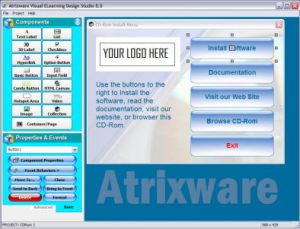 Most content and Elearning publishers are frequented with constraints of designing elegant startup screens, launch windows, autorun menus etc for their instructional material. With Visual ELearning Design Studio these issues are seamlessly resolved and a great visual interface can be designed
Most content and Elearning publishers are frequented with constraints of designing elegant startup screens, launch windows, autorun menus etc for their instructional material. With Visual ELearning Design Studio these issues are seamlessly resolved and a great visual interface can be designed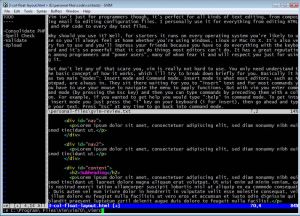 Vim is a highly configurable advanced text editor. It is an improved version of the vi editor distributed with most UNIX systems. The g in “gVim” refers to the graphical version of vim, as opposed to the console version, so it’s the version Microsoft Windows users would use. Vim is available 100% free of charge, which is pretty amazing considering how superior it is to other editors and it is even considered to be an IDE.
Vim is a highly configurable advanced text editor. It is an improved version of the vi editor distributed with most UNIX systems. The g in “gVim” refers to the graphical version of vim, as opposed to the console version, so it’s the version Microsoft Windows users would use. Vim is available 100% free of charge, which is pretty amazing considering how superior it is to other editors and it is even considered to be an IDE.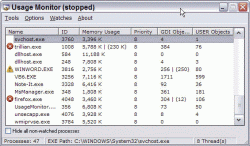 There are a number of different programs around that allow you to monitor your usage when it comes to windows programs but at the same time there are programs that are overstuffed with unnecessary stuff. It is just not really logical to think that you would need a program overstuffed with different services in order to do the usage monitoring tasks that you want. Monitoring your usage is one thing, but some of these programs come with so many different addons that even if you really knew what you wanted to do via the usage issue, you might not even really know where you should begin.
There are a number of different programs around that allow you to monitor your usage when it comes to windows programs but at the same time there are programs that are overstuffed with unnecessary stuff. It is just not really logical to think that you would need a program overstuffed with different services in order to do the usage monitoring tasks that you want. Monitoring your usage is one thing, but some of these programs come with so many different addons that even if you really knew what you wanted to do via the usage issue, you might not even really know where you should begin.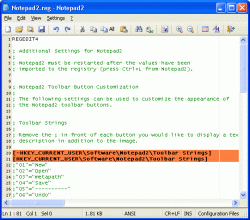 Notepad2 is another small, fast notepad replacement with some unusual features. It includes zoom, rectangular selection, regular expressions, and more.
Notepad2 is another small, fast notepad replacement with some unusual features. It includes zoom, rectangular selection, regular expressions, and more.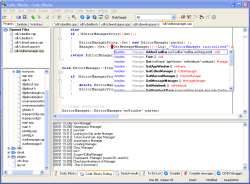 One of the most important things in today’s world has to be without a doubt the idea of programming. It’s all around us in today’s world and object oriented programming in particular has definitely become a very useful skill to have. Of all of the different object oriented languages around, C++ is perhaps the most used one. Along with its sister languages of C# and C (the original one of the series), it has been a great help to a lot of programmers to build the software of their dreams.
One of the most important things in today’s world has to be without a doubt the idea of programming. It’s all around us in today’s world and object oriented programming in particular has definitely become a very useful skill to have. Of all of the different object oriented languages around, C++ is perhaps the most used one. Along with its sister languages of C# and C (the original one of the series), it has been a great help to a lot of programmers to build the software of their dreams.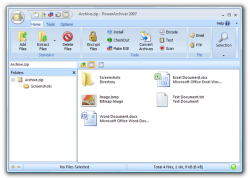 If you’ve been looking for a great archiver that supports most compressed and encoded files, then this is the way to go. PowerArchiver is a great archive utility for Windows and it provides support for most compressed and encoded files, as well as access to many powerful features and tools. The cool thing about this software is that it does all these through an easy to use interface that seamlessly integrates with Windows Explorer.
If you’ve been looking for a great archiver that supports most compressed and encoded files, then this is the way to go. PowerArchiver is a great archive utility for Windows and it provides support for most compressed and encoded files, as well as access to many powerful features and tools. The cool thing about this software is that it does all these through an easy to use interface that seamlessly integrates with Windows Explorer.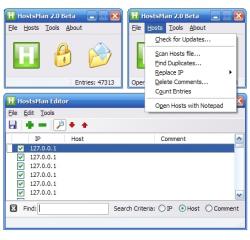 Here is a free tool that is actually worth a lot! HostsMan is a freeware application that lets you manage your Hosts file with ease.
Here is a free tool that is actually worth a lot! HostsMan is a freeware application that lets you manage your Hosts file with ease.