Archive for the 'Freeware' Category
Wednesday, August 8th, 2007
 If you are looking for a versatile media player which can handle different formats, you need to check out KMPlayer. If you are looking for a versatile media player which can handle different formats, you need to check out KMPlayer.
KMPlayer is a versatile media player which can cover various types of container formats such as VCD, DVD, AVI, MKV, Ogg Theora, OGM, 3GP, MPEG-1/2/4, WMV, RealMedia, and QuickTime among others.
A cool thing about the software is that it also handles a wide range of subtitles and allows you to capture audio, video, and screenshots in many ways, so it is definitely worth checking out!
One other thing, it’s free so you can go check it out.
Visit http://www.kmplayer.com/forums/index.php
Posted in Freeware, Information Management, Main, Multimedia, Video, Windows | 6 Comments »
Friday, August 3rd, 2007
 The Nexus Radio 2.1 is a software that would make listening to radio so much more enjoyable. The software is great in its functioning and the users would take pleasure in operating it. With its different options to play around with music it will definitely make for great listening pleasure. The Nexus Radio 2.1 is a software that would make listening to radio so much more enjoyable. The software is great in its functioning and the users would take pleasure in operating it. With its different options to play around with music it will definitely make for great listening pleasure.
The download will take at least a minute and the installation is smooth as a cakewalk. The opening screen is a mix of deep reddish brown shade colors that looks simply elegant. The screen view starts with a volume level bar at the top. Below that on the left side there are ‘Main Menu’ options listed below. The screen at the center shows the menu option’s features when selected. You can choose the station genre from the shown options according to your mood or choice. Choose the station you want to listen from the genre list. By just a click you can record the music, add to favorites and get station info. Music can be played, stopped or mute any time. It has the functions to set the recording time, select the output folder and view schedule. Remove the item that you don’t need and save the recording. Adding and editing the favorites is easy and even the genre for the station could be selected. The MP3 recordings can be named and saved to any media device. The music can be enjoyed and made interesting by visual effects with full screen option. The audio effects can be reset as to the choice and the equalizer settings can be changed. You can anytime change the general and recording settings. There are options to save history, auto reconnect, auto update and so on. The best feature is that the program can be automatically recorded even when you are not at home.
The playlists can be effortlessly stored and there are many other interesting options. The program provides you with a detailed help guide to know about its functioning. Nexus Radio makes listening to radio a blissful experience and is expected make many converts.
(More info and Download)
Posted in Audio, Developer, Freeware, Internet, Multimedia, Music, Radio, Social Software, Voice, Windows | No Comments »
Friday, July 27th, 2007
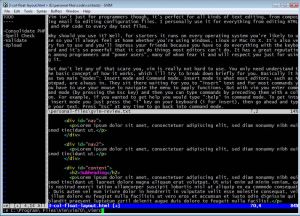 Vim is a highly configurable advanced text editor. It is an improved version of the vi editor distributed with most UNIX systems. The g in “gVim” refers to the graphical version of vim, as opposed to the console version, so it’s the version Microsoft Windows users would use. Vim is available 100% free of charge, which is pretty amazing considering how superior it is to other editors and it is even considered to be an IDE. Vim is a highly configurable advanced text editor. It is an improved version of the vi editor distributed with most UNIX systems. The g in “gVim” refers to the graphical version of vim, as opposed to the console version, so it’s the version Microsoft Windows users would use. Vim is available 100% free of charge, which is pretty amazing considering how superior it is to other editors and it is even considered to be an IDE.
Vim isn’t just for programmers though, it’s perfect for all kinds of text editing, from composing email to editing configuration files. I personally use it for everything from editing HTML and PHP code to taking notes.
Why should you use it? Well, for starters it runs on every operating system you’re likely to use so you’ll always feel at home whether you’re using Windows, Linux or Mac OS X. It’s also very fun to use and you’ll impress your friends because you can do everything with the keyboard and it’s so powerful that it can do things most editors can’t do. It has a great reputation among programmers and power users, many of whom fear it and will respect you just for using it.
But don’t let any of that scare you, vim is really not hard to use. You only need understand the basic concept of how it works, which I’ll try to break down briefly for you. Basically it has two main “modes”: Insert mode and Command mode. Insert mode is what most editors, such as Notepad, are always in. They sit there waiting for you to “insert” text and for most commands you have to use your mouse to navigate the menu to apply functions. But with vim you enter command mode (by pressing the Esc key) and then you can type commands by preceding them with a colon. For example, if you wanted to get help you would type “:help” in command mode. To get into insert mode you just press the “i” key on your keyboard (i for insert), then go ahead and type your text. Press “Esc” at any time to go back into command mode.
So what are some cool commands you can run while in command mode? Well, luckily you only need to learn a few for everyday use and they are extremely efficient. For example, if you want to delete an entire line of text then you would just type “dd”. If you want to undo that you type “u”, if you want to redo it type “Ctrl+R”. If you want to delete 10 lines of text type “10dd” (10 meaning the number of times you want to run the command–and that works for many commands). You’ll definitely want to look at some tutorials on vim and decide which commands are worth memorizing for your own needs.
Amongst many other things, gVim supports tabs and you can even split the window horizontally and/or vertically to view and edit multiple files at the same time. You can script vim and you can configure it to your hearts content by editing the _vimrc file it comes with. Vim can also syntax highlight all your files. It can do so much more that it would be impossible for me to list even half the things it can do here if I tried.
While it will take some getting used to it’s worth it. It’s been said that most of our computer time will be spent editing text files, so it’s very worth it to invest in learning how to use the best editor you can. I (and some of my friends) have tried many editors only to always come back to vim after realizing they lack too much functionality or are too slow. Indeed, there is a learning curve to vim; to pull a quote from Vim’s website: “Vim isn’t an editor designed to hold its users’ hands. It is a tool, the use of which must be learned.”
If you really can’t wrap your head around vim for some reason then try “Cream” which is a modern configuration of the Vim editor designed to be more intuitive for new users. It will get you up and learning how to use Vim perhaps a little quicker than you otherwise would.
To download gVim go here
To download Cream go here
Posted in Developer, Freeware, Linux, Mac Stuff, Main, Programming, Windows | No Comments »
Thursday, July 26th, 2007
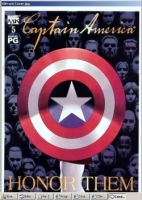 There are a number of different places that a person can go to nowadays in order to read a comic online and indeed with all of the different pages available in JPEG format, you can tell right away that the people that are ultimately interested in the idea of reading the comic online would most likely have a hard time doing so. Opening up different pictures when you finish the preceding one is an annoying process and a number of the existing programs are way too general in order to make sense when reading the comic itself. A program specific to the needs of online comic readers is needed and indeed this is where the CDisplay Comic Reader 1.8 comes in. There are a number of different places that a person can go to nowadays in order to read a comic online and indeed with all of the different pages available in JPEG format, you can tell right away that the people that are ultimately interested in the idea of reading the comic online would most likely have a hard time doing so. Opening up different pictures when you finish the preceding one is an annoying process and a number of the existing programs are way too general in order to make sense when reading the comic itself. A program specific to the needs of online comic readers is needed and indeed this is where the CDisplay Comic Reader 1.8 comes in.
The CDisplay Comic Reader 1.8 is a program that was written specifically to ease the burdens of people previously trying to read comics where every page was in JPEG format on a person’s hard drive. It was because of this niche that the software was made and indeed people that have used it can testify to how fantastic a piece of software it really is. It is simply a reader, so the software does not take up either much space on your hard drive or tie up much space in your system resources. Ultimately, what the CDisplay Comic Reader 1.8 happens to be is just a fantastically simple solution to a problem affecting thousands.
More information can be found at http://www.geocities.com/davidayton/CDisplay.html
Posted in Archive, Catalogue, Developer, Freeware, Fun, Information Management, Main, Windows | 1 Comment »
Wednesday, July 25th, 2007
 When you are talking about the sky, you are talking about something that people love. During the space race of the 1950s and 1960s and ever since, the concept of space and space travel has inspired us as a race to go for bigger and better things and the idea of charting and exploring space has indeed long been in the minds of many children around the world. In order to keep that dream fresh, those children of course start with the night sky and with Stellarium for Windows you can download a free program that allows you to make sure that even when the sky is cloudy, your child has a chance to look at the night sky in wonderment. When you are talking about the sky, you are talking about something that people love. During the space race of the 1950s and 1960s and ever since, the concept of space and space travel has inspired us as a race to go for bigger and better things and the idea of charting and exploring space has indeed long been in the minds of many children around the world. In order to keep that dream fresh, those children of course start with the night sky and with Stellarium for Windows you can download a free program that allows you to make sure that even when the sky is cloudy, your child has a chance to look at the night sky in wonderment.
What exactly is Stellarium? It is a graphical representation of the night sky. You can change it to different times during the day and different sun angles as well as of course looking at the sky at night. You can add or remove lines that point out all of the different constellations and of course you can even go so far as to look at the sky from different points on our lovely planet Earth. One of the main drawbacks of really looking up at the sky, the one point of view, is something that has been defeated by the use of computer software and therefore your child can get a fantastic education all while spending more time looking at something they already love.
More info can be found at http://stellarium.sourceforge.net/
Posted in Developer, Freeware, Internet, Main, Shell and Desktop, Windows | No Comments »
Wednesday, July 25th, 2007
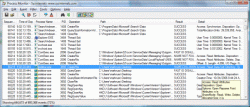 Whenever you take a look at your own process monitor such as the one you can access from your desktop by pressing ‘Ctrl’ + ‘Alt’ + ‘Delete’, have you ever had the feeling of frustration of not really understanding exactly what was going on? Was the process list an endless list of things that you had no clue about? I’ve certainly had that feeling and for those of us that aren’t terribly computer savvy, the Process Monitor 1.12 is definitely the piece of software that you absolutely want to have. Whenever you take a look at your own process monitor such as the one you can access from your desktop by pressing ‘Ctrl’ + ‘Alt’ + ‘Delete’, have you ever had the feeling of frustration of not really understanding exactly what was going on? Was the process list an endless list of things that you had no clue about? I’ve certainly had that feeling and for those of us that aren’t terribly computer savvy, the Process Monitor 1.12 is definitely the piece of software that you absolutely want to have.
It’s an advanced monitoring tool for any Windows system and it basically shows the real time file system activities. These include things like the actual tasks and processes as well as information about the registry delivered to you in real time. You can use any number of special features to figure out exactly what each task is doing and perhaps that more than anything else is what the appeal of this piece of software is. The idea that you can finally figure out exactly what’s been going on in your computer this whole time and then cut back on the programs that you don’t need so that the resources of your computer are free to deal with other things is a very powerful idea indeed.
More information can be found at http://www.microsoft.com/technet/sysinternals/utilities/processmonitor.mspx
Posted in Developer, Freeware, Information Management, Main, Security, Utilities, Windows | No Comments »
Wednesday, July 25th, 2007
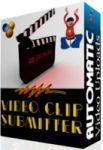 So you’ve just recorded your oh so interesting or hilarious video clip. Next thing to do is share it with the world right? So you’ve just recorded your oh so interesting or hilarious video clip. Next thing to do is share it with the world right?
It takes a lot of time and patience to go around to multiple video sites such as Google Video, YouTube etc. to submit your video. Wouldn’t it be nice if there was some way to do them all at the one time?
Well if you have “Video Clip Submitter” thats exactly what you can do. It’s available in three different versions, express, silver, and gold, the only real difference being the amount of sites it submits to. So if you’re a keen maker and uploader of videos, this may save you a lot of time!
Check it out here.
Posted in Commercial, Developer, Freeware, Internet, Main, Shareware, Video, Windows | 4 Comments »
Wednesday, July 25th, 2007

So you’ve bought your new laptop or monitor and everything is shiny new and fine and dandy, right?
Well maybe not, a certain percentage of new LCD screens contain whats known as dead pixels or stuck pixels. It’s an inevitable occurance in some monitors, as during manufacturing, it would cost too much to check and replace every monitor which has them.
This program allows you to check for any dead or stuck pixels. Dead pixels are pixels on the screen that don’t ” switch on” and a stuck pixel is one that is permanently stuck at one color., this program could be of use to you, but I cant help thinking of the old saying …”What you don’t know, won’t trouble you”… since it’s usually very hard to tell if you have this “problem” anyway. So if for whatever reason, you absolutely need to know, you can download it for free right here.
If not, even if your monitor is affected, it’s usually virtually unnoticeable anyway, so don’t worry, move on and forget you ever read this : )
Posted in Developer, Freeware, Information Management, Main, Utilities, Windows | No Comments »
Tuesday, July 24th, 2007
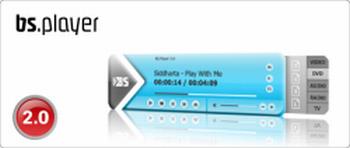 BS Player is yet another media player, but its one that’s worth checking out. Maybe you don’t like the standard media players such as Windows media player? (You wouldn’t be alone!) How about using this skinnable, highly functional media player that has some useful features. BS Player is yet another media player, but its one that’s worth checking out. Maybe you don’t like the standard media players such as Windows media player? (You wouldn’t be alone!) How about using this skinnable, highly functional media player that has some useful features.
BS Player plays LOTS of types of video and audio files (check out the homepage below for the full list), it also has some advanced features like TV output settings, aspect ratio adjustment, Multilingual interface, subtitles (all types), media library, skins, hotkeys, etc.
60 million users worldwide and its availability in 90 languages says a lot of people like this player, so go see or yourself. (One negative thing to say though, adware in the free version!)
Click here for more info and more details of its features.
Posted in Audio, Developer, Freeware, Internet, Main, Movies, Multimedia, Shareware, Video, Windows | No Comments »
Tuesday, July 24th, 2007
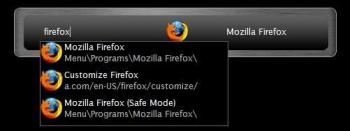 Ever close a file only to realize that you still want to edit it and don’t feel like navigating back to it just to re-open it? Ever wish you could load any program on your computer within two seconds without even having to touch your mouse? Well, a freeware Windows application called “Launchy” takes care of this for you. All you have to do is hit a a keyboard combination on your keyboard to load Launchy, which is just a small input dialog box, and then start typing what you’re looking for on your computer and Launchy will find it for you. Ever close a file only to realize that you still want to edit it and don’t feel like navigating back to it just to re-open it? Ever wish you could load any program on your computer within two seconds without even having to touch your mouse? Well, a freeware Windows application called “Launchy” takes care of this for you. All you have to do is hit a a keyboard combination on your keyboard to load Launchy, which is just a small input dialog box, and then start typing what you’re looking for on your computer and Launchy will find it for you.
Launchy will even guess what you’re looking for based off limited information. For example, if you just typed “oshop” Launchy would show you “Photoshop CS2” (if you have Photoshop CS2 installed), along with any other files on your computer that have the string “oshop” in them. You then pick which entry you want to launch from the drop-down menu Launchy presents and viola!
By default, the hotkey combination Launchy uses is “Alt+Spacebar”. However, this hotkey is the standard Windows hotkey to open the shortcut menu on Windows applications (the menu that let’s you minimize/maximize/restore/etc windows) and I like using Alt+Space+X to quickly maximize windows without using my mouse so I changed the hotkey in Launchy’s preferences to ‘Win+Space’ so that I can just press the Windows Logo key (located directly next to the Alt key) and spacebar to load Launchy. (more…)
Posted in FireFox, Freeware, Internet, Main, Utilities, Windows | No Comments »
|
|
|
 If you are looking for a versatile media player which can handle different formats, you need to check out KMPlayer.
If you are looking for a versatile media player which can handle different formats, you need to check out KMPlayer.
 The Nexus Radio 2.1 is a software that would make listening to radio so much more enjoyable. The software is great in its functioning and the users would take pleasure in operating it. With its different options to play around with music it will definitely make for great listening pleasure.
The Nexus Radio 2.1 is a software that would make listening to radio so much more enjoyable. The software is great in its functioning and the users would take pleasure in operating it. With its different options to play around with music it will definitely make for great listening pleasure.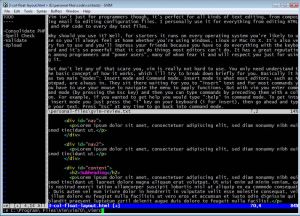 Vim is a highly configurable advanced text editor. It is an improved version of the vi editor distributed with most UNIX systems. The g in “gVim” refers to the graphical version of vim, as opposed to the console version, so it’s the version Microsoft Windows users would use. Vim is available 100% free of charge, which is pretty amazing considering how superior it is to other editors and it is even considered to be an IDE.
Vim is a highly configurable advanced text editor. It is an improved version of the vi editor distributed with most UNIX systems. The g in “gVim” refers to the graphical version of vim, as opposed to the console version, so it’s the version Microsoft Windows users would use. Vim is available 100% free of charge, which is pretty amazing considering how superior it is to other editors and it is even considered to be an IDE.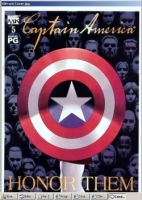 There are a number of different places that a person can go to nowadays in order to read a comic online and indeed with all of the different pages available in JPEG format, you can tell right away that the people that are ultimately interested in the idea of reading the comic online would most likely have a hard time doing so. Opening up different pictures when you finish the preceding one is an annoying process and a number of the existing programs are way too general in order to make sense when reading the comic itself. A program specific to the needs of online comic readers is needed and indeed this is where the CDisplay Comic Reader 1.8 comes in.
There are a number of different places that a person can go to nowadays in order to read a comic online and indeed with all of the different pages available in JPEG format, you can tell right away that the people that are ultimately interested in the idea of reading the comic online would most likely have a hard time doing so. Opening up different pictures when you finish the preceding one is an annoying process and a number of the existing programs are way too general in order to make sense when reading the comic itself. A program specific to the needs of online comic readers is needed and indeed this is where the CDisplay Comic Reader 1.8 comes in. When you are talking about the sky, you are talking about something that people love. During the space race of the 1950s and 1960s and ever since, the concept of space and space travel has inspired us as a race to go for bigger and better things and the idea of charting and exploring space has indeed long been in the minds of many children around the world. In order to keep that dream fresh, those children of course start with the night sky and with Stellarium for Windows you can download a free program that allows you to make sure that even when the sky is cloudy, your child has a chance to look at the night sky in wonderment.
When you are talking about the sky, you are talking about something that people love. During the space race of the 1950s and 1960s and ever since, the concept of space and space travel has inspired us as a race to go for bigger and better things and the idea of charting and exploring space has indeed long been in the minds of many children around the world. In order to keep that dream fresh, those children of course start with the night sky and with Stellarium for Windows you can download a free program that allows you to make sure that even when the sky is cloudy, your child has a chance to look at the night sky in wonderment.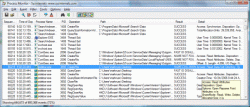 Whenever you take a look at your own process monitor such as the one you can access from your desktop by pressing ‘Ctrl’ + ‘Alt’ + ‘Delete’, have you ever had the feeling of frustration of not really understanding exactly what was going on? Was the process list an endless list of things that you had no clue about? I’ve certainly had that feeling and for those of us that aren’t terribly computer savvy, the Process Monitor 1.12 is definitely the piece of software that you absolutely want to have.
Whenever you take a look at your own process monitor such as the one you can access from your desktop by pressing ‘Ctrl’ + ‘Alt’ + ‘Delete’, have you ever had the feeling of frustration of not really understanding exactly what was going on? Was the process list an endless list of things that you had no clue about? I’ve certainly had that feeling and for those of us that aren’t terribly computer savvy, the Process Monitor 1.12 is definitely the piece of software that you absolutely want to have.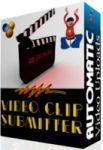 So you’ve just recorded your oh so interesting or hilarious video clip. Next thing to do is share it with the world right?
So you’ve just recorded your oh so interesting or hilarious video clip. Next thing to do is share it with the world right?
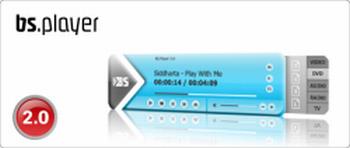 BS Player is yet another media player, but its one that’s worth checking out. Maybe you don’t like the standard media players such as Windows media player? (You wouldn’t be alone!) How about using this skinnable, highly functional media player that has some useful features.
BS Player is yet another media player, but its one that’s worth checking out. Maybe you don’t like the standard media players such as Windows media player? (You wouldn’t be alone!) How about using this skinnable, highly functional media player that has some useful features.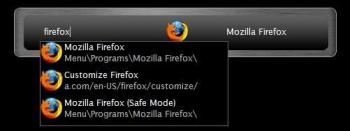 Ever close a file only to realize that you still want to edit it and don’t feel like navigating back to it just to re-open it? Ever wish you could load any program on your computer within two seconds without even having to touch your mouse? Well, a freeware Windows application called “Launchy” takes care of this for you. All you have to do is hit a a keyboard combination on your keyboard to load Launchy, which is just a small input dialog box, and then start typing what you’re looking for on your computer and Launchy will find it for you.
Ever close a file only to realize that you still want to edit it and don’t feel like navigating back to it just to re-open it? Ever wish you could load any program on your computer within two seconds without even having to touch your mouse? Well, a freeware Windows application called “Launchy” takes care of this for you. All you have to do is hit a a keyboard combination on your keyboard to load Launchy, which is just a small input dialog box, and then start typing what you’re looking for on your computer and Launchy will find it for you.