Author Archive
Monday, March 26th, 2007
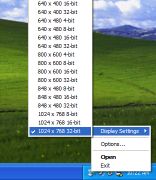 Do you find that you need to frequently change your screen resolution or colour depth? Some reasons could be when doing demos, switching between monitors, recording/capturing the screen, connecting to projectors, etc. Do you find that you need to frequently change your screen resolution or colour depth? Some reasons could be when doing demos, switching between monitors, recording/capturing the screen, connecting to projectors, etc.
It’s a bit of an inconvenience to have to go to the display properties each time or use the little system tray icon utility provided by your graphics card software. FastRes is a useful little alternative that resides in your system tray.
It enables you to very quickly change between resolutions anytime you wish, without having to click several layers deep into your computer settings. It’s freeware and you can get it here.
Posted in Design, Developer, Freeware, Main, Programming, Shell and Desktop, Windows | No Comments »
Friday, March 23rd, 2007
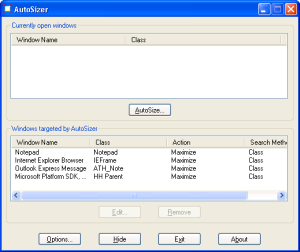 Have you ever had times when your browser or some other program insisted on opening in a little window instead of being maximized full screen? Autosizer is the answer to this mildly irritating situation. Have you ever had times when your browser or some other program insisted on opening in a little window instead of being maximized full screen? Autosizer is the answer to this mildly irritating situation.
It’s a small utility that works from the system tray and can be used to make almost any program open maximized or exactly to the size and coordinates that you want. It works with almost any program, including web browsers, Notepad, etc. It’s really easy to use, you can easily add to it’s list which programs you want to run with their windows at a certain size.
I know I like things to be fullscreen most of the time, especially browsers and it can be a little annoying when the browser decides to open in a really small window (although this hasn’t happened me for a long time now).
It’s freeware and its over here.
Posted in Design, Developer, Freeware, Main, Shell and Desktop, Utilities, Windows | No Comments »
Thursday, March 22nd, 2007
 RocketDock is a Mac-inspired dock for Windows users. For those that don’t know, a dock is fancy toolbar with some effects and added functionality thrown in and is a standard feature on Mac computers. It comes from the same people who made UberIcon, which i recently reviewed and if you also use that, Rocketdock also includes a function to use the same effects as you have chosen in UberIcon. RocketDock is a Mac-inspired dock for Windows users. For those that don’t know, a dock is fancy toolbar with some effects and added functionality thrown in and is a standard feature on Mac computers. It comes from the same people who made UberIcon, which i recently reviewed and if you also use that, Rocketdock also includes a function to use the same effects as you have chosen in UberIcon.
Some of its features include the ability to minimize windows to the dock and real-time window previews in Vista, ObjectDock Docklet support,compatible with MobyDock, ObjectDock, RK Launcher, and Y’z Dock skins, you can use icon sets you find online, and apparently it runs great on slower computers too!
Check the site for the full list of features.
Maybe you are a Mac user and want to have similar functionality on your Windows machine, or even if you just want to liven up your Windows desktop a little, it’s worth checking out this very smooth and very customizable and also very free program. Click here for more info and to download it.
Posted in Design, Developer, Freeware, Information Management, Internet, Mac Stuff, Main, Shell and Desktop, Utilities | 6 Comments »
Thursday, March 22nd, 2007
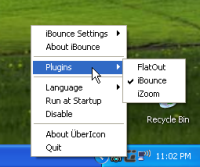 This is a cool little program that adds cool effects when you click on icons in your PC such as folder or program icons. This is a cool little program that adds cool effects when you click on icons in your PC such as folder or program icons.
It has plugin-based effects, so users can create their own effects and it includes 3 pretty cool looking ones as default. Some extra ones can be download from here. You choose which particular effect you want to use by right clicking on the tray icon and clicking “Plugins”.
This program has apparently been made just for fun, so depending on your point of view, you will either think its a cool addition to customizing your computer, or just another thing that doesn’t do much.
Whatever your opinion, it’s free, so to see it in action, go try it out as its easier to see working than it is to try and describe it click here for more info and to download it.
Posted in Design, Developer, Freeware, Fun, Main, Shell and Desktop, Windows | No Comments »
Thursday, March 22nd, 2007
 This is a free online service which enables you to add comic book style captions to photos. You can then send your friends the url of your captioned photo. This is a free online service which enables you to add comic book style captions to photos. You can then send your friends the url of your captioned photo.
It’s simple to use, you simply go to the site and then enter the url of the photo you wish to add a caption to, this can be your own photo, or one you find online, anything at all really. On the next screen you can type your caption in a speech bubble. To position the speech bubble you just click and drag the edge of it.
On the next screen you just click “save scene” and now you can bookmark the url or send it to your friends.
Pretty cool site that’s sure to get some laughs when you add funny captions to your friend’s photos. Check it out here.
Posted in Developer, Fun, Internet, Main, Photo, Shell and Desktop, Web services, Windows | No Comments »
Thursday, March 22nd, 2007
 Face it, who really reads the EULA’s ( End User License Agreement) in software they install? Most of us just scroll ahead and click “Accept”. But it’s something we all should do because if we don’t, we can eventually wind up with all kinds of spyware on our computers that could lead to serious problems.This program analyses the EULA and picks out suspicious text in it, letting you know if there’s anything you don’t want to agree to, such as installing adware or transmitting personally identifiable information etc. Face it, who really reads the EULA’s ( End User License Agreement) in software they install? Most of us just scroll ahead and click “Accept”. But it’s something we all should do because if we don’t, we can eventually wind up with all kinds of spyware on our computers that could lead to serious problems.This program analyses the EULA and picks out suspicious text in it, letting you know if there’s anything you don’t want to agree to, such as installing adware or transmitting personally identifiable information etc.
A useful tool for anyone who cares about their privacy and doesn’t fancy going to law school in order to figure out what the five minutes of reading an EULA just meant!
Its free, get it here.
Posted in Business, Commercial, Developer, Freeware, Games, Information Management, Main, Security, Shareware, Utilities, Windows | No Comments »
Wednesday, March 21st, 2007
 Do you have a favourite internet radio station you like to listen to online? Wouldn’t it be great if something could save every song from it to your computer automatically? Do you have a favourite internet radio station you like to listen to online? Wouldn’t it be great if something could save every song from it to your computer automatically?
Well that’s what this program does!
It’s very easy to install and very intuitive to use. For each stream that you select, StationRipper creates a separate folder where it saves each of the mp3’s from that streamed as individual files.
Later on, you can simply delete the ones you don’t want and keep the ones you like, for you to listen to any time you want. The new version will download album art for you – saving the album art with the MP3. Pretty cool way to save new music you discover.
Check it out and get more info here.
Posted in Audio, Developer, Fun, Main, Music, Radio, Shareware, Utilities, Windows | No Comments »
Tuesday, March 20th, 2007
 Sveglia is a simple alarm clock utility that can also be used to shut down or restart your computer at a certain time. In addition to this it can also be set to run a program at a chosen time. Sveglia is a simple alarm clock utility that can also be used to shut down or restart your computer at a certain time. In addition to this it can also be set to run a program at a chosen time.
You can select the alarm clock sound when used as a regular alarm, this can be any mp3, wav, midi, or wma sound file. So basically this is a potentially useful 3 in 1 tool ( regular alarm, automatic shutdown,rebooting, or automatic scheduled program runner).
You can try it out by going here and if you like it, keep it, it’s free!
Posted in Freeware, Main, Programming, Shell and Desktop, Utilities, Windows | No Comments »
Monday, March 19th, 2007
 Lookaway is a small program designed to remind you to not stare at your computer screen too long. Lookaway is a small program designed to remind you to not stare at your computer screen too long.
Looking at a monitor for too long can cause eyestrain, which is obviously a bad thing.
But as we all know by now, it’s easy to become so engrossed in the computer that you forget to take breaks and this is definitely not very good for your eyes.
This free program reminds you to take regular breaks,every few minutes, to literally “look away” from the screen, as even a few seconds of focusing on something else can help prevent eyestrain.
Its free and your eyes will thank you, you can get it here. ( Click “Publicity”, then “My software”).
Posted in Developer, Freeware, Main, Shell and Desktop, Utilities, Windows | No Comments »
Monday, March 19th, 2007
Ever wondered about the windows key?
It’s that little key on the lower left of your keyboard with the windows logo on it. You’ve probably figured out that much, and also probably figured out that pressing it brings up the start menu, just like clicking the start button. But did you know it can do a whole lot more?
Here’s some more shortcuts it’s useful for:
- Windows + D: Minimize or restore all windows
- Windows + E: Display Windows Explorer
- Windows + F: Display Search for files
- Windows + L: Lock the workstation
- Windows + M: Minimize all windows
- Windows + Q: Hold Windows Key, then tap Q to scroll through the different users on your PC
- Windows + R: Display Run dialog box
- Windows + U: Open Utility Manager
- Windows + Ctrl + F: Display Search for computer
- Windows + F1: Display Help and Support Center
- Windows + Pause/ Break: Display System Properties dialog box
- Windows + Shift + M: Undo minimize all windows
- Windows + Tab: Cycles through all open programs and taskbar buttons. Press [ENTER] to select.
Posted in Information Management, Main, Task Manager, Themes, Windows | 1 Comment »
|
|
|
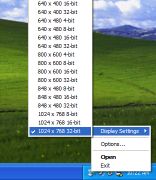 Do you find that you need to frequently change your screen resolution or colour depth? Some reasons could be when doing demos, switching between monitors, recording/capturing the screen, connecting to projectors, etc.
Do you find that you need to frequently change your screen resolution or colour depth? Some reasons could be when doing demos, switching between monitors, recording/capturing the screen, connecting to projectors, etc.
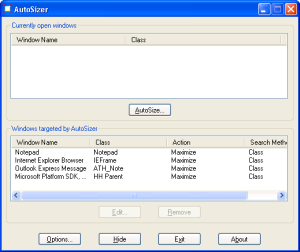 Have you ever had times when your browser or some other program insisted on opening in a little window instead of being maximized full screen? Autosizer is the answer to this mildly irritating situation.
Have you ever had times when your browser or some other program insisted on opening in a little window instead of being maximized full screen? Autosizer is the answer to this mildly irritating situation. RocketDock is a Mac-inspired dock for Windows users. For those that don’t know, a dock is fancy toolbar with some effects and added functionality thrown in and is a standard feature on Mac computers. It comes from the same people who made UberIcon, which i recently reviewed and if you also use that, Rocketdock also includes a function to use the same effects as you have chosen in UberIcon.
RocketDock is a Mac-inspired dock for Windows users. For those that don’t know, a dock is fancy toolbar with some effects and added functionality thrown in and is a standard feature on Mac computers. It comes from the same people who made UberIcon, which i recently reviewed and if you also use that, Rocketdock also includes a function to use the same effects as you have chosen in UberIcon.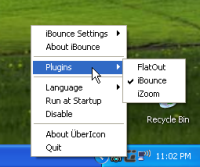 This is a cool little program that adds cool effects when you click on icons in your PC such as folder or program icons.
This is a cool little program that adds cool effects when you click on icons in your PC such as folder or program icons. This is a free online service which enables you to add comic book style captions to photos. You can then send your friends the url of your captioned photo.
This is a free online service which enables you to add comic book style captions to photos. You can then send your friends the url of your captioned photo. Face it, who really reads the EULA’s ( End User License Agreement) in software they install? Most of us just scroll ahead and click “Accept”. But it’s something we all should do because if we don’t, we can eventually wind up with all kinds of spyware on our computers that could lead to serious problems.This program analyses the EULA and picks out suspicious text in it, letting you know if there’s anything you don’t want to agree to, such as installing adware or transmitting personally identifiable information etc.
Face it, who really reads the EULA’s ( End User License Agreement) in software they install? Most of us just scroll ahead and click “Accept”. But it’s something we all should do because if we don’t, we can eventually wind up with all kinds of spyware on our computers that could lead to serious problems.This program analyses the EULA and picks out suspicious text in it, letting you know if there’s anything you don’t want to agree to, such as installing adware or transmitting personally identifiable information etc. Do you have a favourite internet radio station you like to listen to online? Wouldn’t it be great if something could save every song from it to your computer automatically?
Do you have a favourite internet radio station you like to listen to online? Wouldn’t it be great if something could save every song from it to your computer automatically? Sveglia is a simple alarm clock utility that can also be used to shut down or restart your computer at a certain time. In addition to this it can also be set to run a program at a chosen time.
Sveglia is a simple alarm clock utility that can also be used to shut down or restart your computer at a certain time. In addition to this it can also be set to run a program at a chosen time. Lookaway is a small program designed to remind you to not stare at your computer screen too long.
Lookaway is a small program designed to remind you to not stare at your computer screen too long.